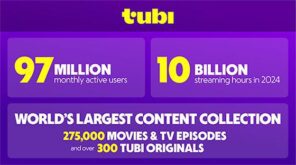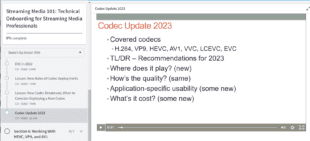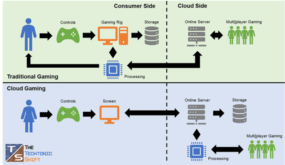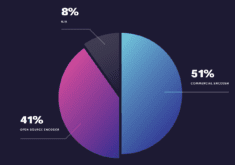Many encoding pros spend an inordinate amount of time tweaking obscure H.264 compression parameters, while the fastest way to improve quality might just be optimizing the color and brightness of your source videos.
You can see that in the image on the left. Because I shot this video in a conference room lit by overhead fluorescent lights, the video lacked contrast and is visually unimpressive. A few moments adjusting brightness and contrast in Premiere Pro produced the image on the right, which is much more striking.
The more I shoot, the more I wonder why there isn’t a simple contrast adjustment on camcorders; virtually every event that I shoot could use a little boosting in this regard. Fortunately, all video editors make contrast and brightness corrections fairly simple to accomplish, usually with waveform monitors that make the adjustment simple and very objective.
If you’ve never worked with a waveform monitor, you might find them a bit confusing or intimidating. Certainly I did at first. Now, I don’t produce any video for any medium without firing up the waveform and checking my levels. The video below will show you how in Adobe Premiere Pro, and you can click here for a written tutorial on the topic drawn from the same content.
If you’d like to experiment with the actual file shown in the video, you can access that in my new Udemy course entitled Video Compression for Web, Disc and PC/TV/Console Playback, which contains this and several other modules on improving audio and video quality. Why so much focus on video optimization in a compression course? Because sometimes the best way to produce top quality compressed video has nothing to do with compression at all.
 Streaming Learning Center Where Streaming Professionals Learn to Excel
Streaming Learning Center Where Streaming Professionals Learn to Excel