I recently tested the Deep Render AI codec and issued a report, which you can read here. The bottom line was that in the tested low-latency use case, the Deep Render AI codec substantially outperformed SVT-AV1 quality-wise and was only slightly behind VVenC. While the codec lacks features like bitrate control that are necessary for most deployments, it offers outstanding integration with production tools such as FFmpeg and MediaInfo, as well as players like VLC Player. More details on all these results below.
After writing the report, I produced a video available on YouTube demonstrating how I encoded files using the Deep Render codec in FFmpeg, played the file in VLC Player, and analyzed the files using MediaInfo, all on a $600 Mac. My analysis included encoding and decoding workflows, playback behavior, and both objective and subjective quality assessments. The video also showcases the Deep Render Comparison App, which allows you to compare Deep Render quality with SVT-AV1, x265, libvpx-vp9, and VVenC. You can watch the video below; here’s a verbal description of the procedure and processes.
Contents
Test Environment
All encoding and decoding tests were conducted on a 2024 Apple Mac mini powered by the M4 system-on-chip (SoC). The M4 features a 10-core CPU with a mix of performance and efficiency cores, a 10-core integrated GPU with hardware-accelerated ray tracing, and a 16-core Neural Engine capable of handling up to 38 trillion operations per second. The system was configured with 16 GB of unified LPDDR5X memory.
I encoded using the FFmpeg command-line interface, where Deep Render appears simply as another codec option under the identifier drcodec.
ffmpeg-dr -i input.y4m -vcodec drcodec -qp 43 -tune psnr -pix_fmt yuv420p -g 0 -y output.mp4
For the video, I encoded a 5-second 1080p, 30 fps clip. As explained in the report, I tested at various QP values, tuning for metric optimization, and disabling keyframes. Output was generated in YUV 4:2:0 format, producing a standards-compliant MP4 file suitable for playback without any additional processing.
Deep Render AI Codec Encoding Performance
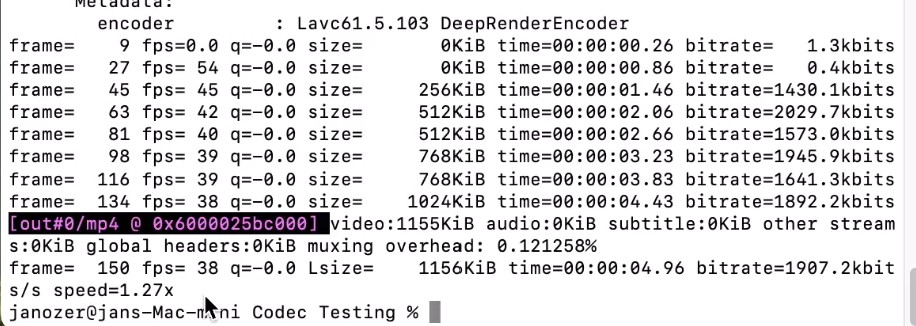
Encoding performance at 1080p was approximately 22 frames per second, which comes just short of real-time. However, switching to a 720p input allowed for encoding comfortably faster than real-time, showing that DR scales efficiently with resolution (Figure 1). I validated the output file using MediaInfo, which confirmed the encoder tag DRDR, indicating successful usage of the Deep Render codec.
Playback Testing
For playback testing, I used a custom build of VLC media player that includes support for Deep Render AI codec (Figure 2). By dragging the encoded file into the playlist, I confirmed real-time playback of the 1080p clip. I also tested a longer sequence—Blender’s “Tears of Steel”—and observed smooth video and audio playback without any compatibility issues. The codec information shown during playback confirmed proper decoding, and no conversion or workaround was required to achieve native playback.
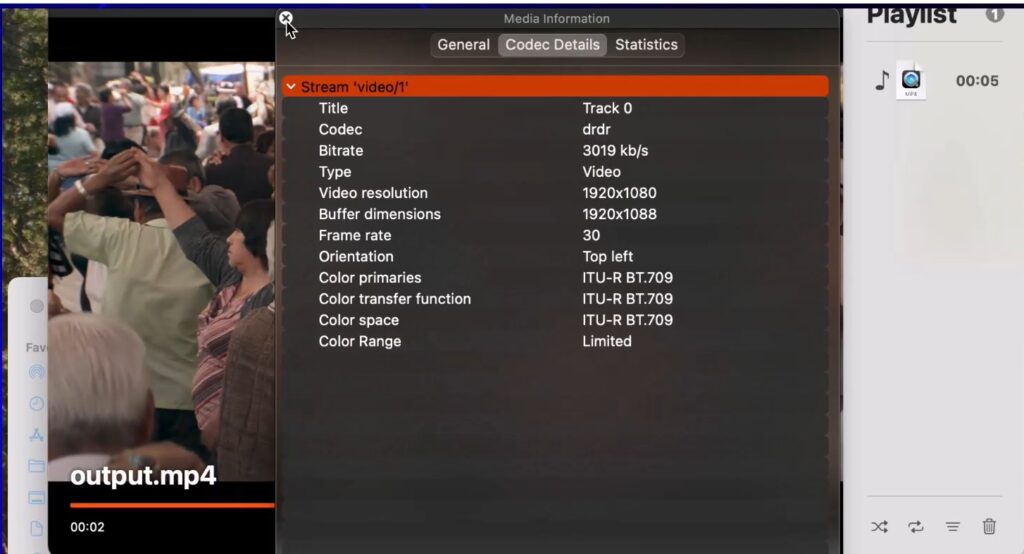
To evaluate decode performance, I ran a benchmark using the same 1080p encoded output. The decoding process was configured to write frames directly to RAM to eliminate any disk I/O bottlenecks. On a $600 Mac Mini equipped with a Neural Processing Unit (NPU), the decoder achieved a throughput of 76 frames per second. This level of performance highlights one of DR’s key advantages: it relies on NPU-based decoding, which is more accessible and power-efficient than AI codecs that require GPUs or proprietary hardware.
Deep Render AI Codec Quality Assessment
Quality assessment was another major component of this evaluation. The video references a formal subjective analysis conducted by VABTech UK. According to their study, Deep Render achieved a BD-rate improvement of 46.43% compared to SVT-AV1. Impressively for an AI codec, Deep Render’s codec didn’t “blow-up” on any of the highly disparate test clips, suggesting substantial maturity.
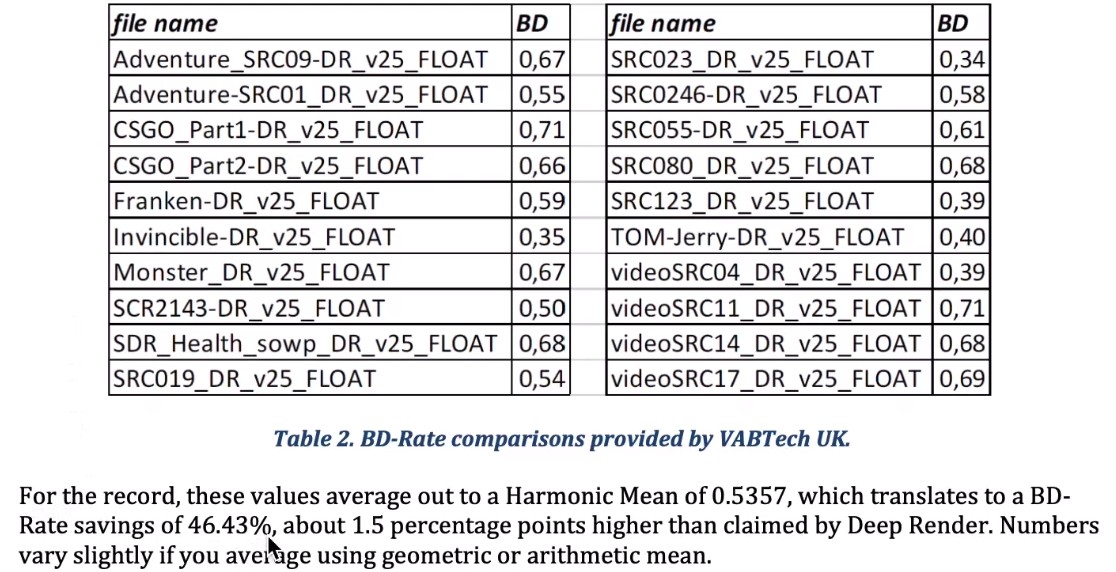
To allow others to verify this visually, Deep Render developed the Deep Render Comparison app (Figure 4), which enables users to load clips side by side for visual inspection. Deep Render is always displayed on the right, and viewers can choose which codec to compare it against. The interface supports toggling between low, medium, and high bitrates and provides a slider for frame-by-frame comparison. There are also controls to synchronize quality levels or independently vary them across codecs, depending on the analysis objective.
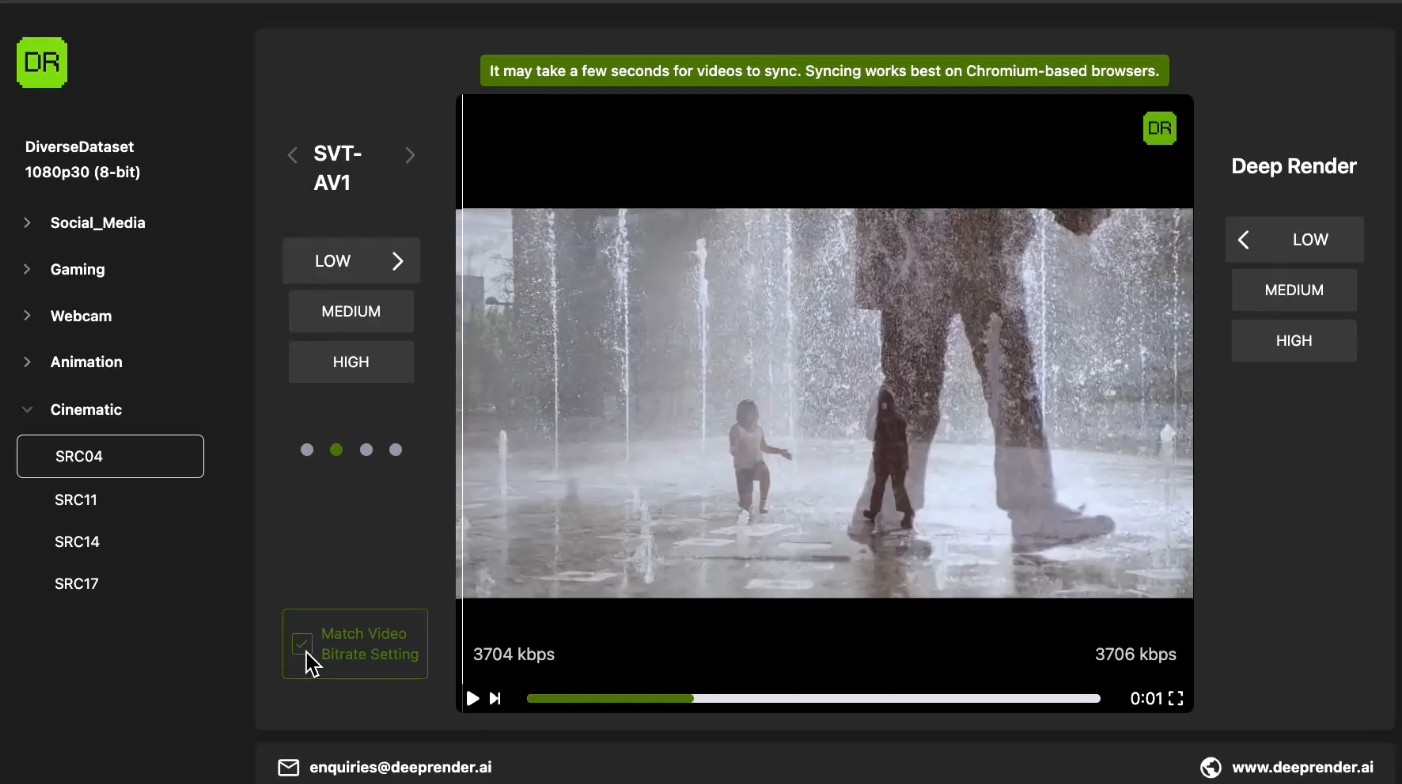
One of the strengths of this tool is that it empowers users to form their own conclusions by visually comparing edge detail, texture retention, and motion consistency. In one demonstration comparing Deep Render with SVT-AV1, Deep Render retained noticeably more fine-grained detail, particularly in high-motion scenes and complex textures. This type of visual inspection adds practical context that goes beyond numeric metrics or rate-distortion charts.
Summary and Conclusion
Deep Render delivers impressive real-time performance and quality in a codec that integrates seamlessly with existing tools like FFmpeg and VLC. Its support for NPU decoding makes it suitable for low-cost deployment without sacrificing playback compatibility. While these tests reflect limited use cases, the codec’s early performance indicates strong potential for wider adoption. Whether you’re interested in encoding efficiency, decoding throughput, or visual fidelity, Deep Render offers a fresh approach to next-generation video compression that deserves a closer look.
 Streaming Learning Center Where Streaming Professionals Learn to Excel
Streaming Learning Center Where Streaming Professionals Learn to Excel










Nice review Jan!
Detailed as always.
Thanks Craig; much appreciated. Jan