This post describes how to choose a video mixer for live events and conferences. It was derived from a lesson in my Live Streaming Bootcamp course, which teaches you the skills and techniques that optimize the quality of your webinars and live streams. Click here for more detail on the course.
At the most basic level, video mixers are hardware or software tools that allow you to switch between different video inputs or mix them together via picture-in-picture, and add effects like titles and graphics. They can also provide much more advanced functions like audio mixers, chromakey, scoreboards, and many other features.
This buyer’s guide is for newbies trying to understand the different types of mixers available and their strengths and weaknesses. Accordingly, I’ll start by identifying different categories of mixers, discuss their characteristics, and then conclude with a list of questions to ask before buying. As always, product mentions are not exhaustive but rather are representative of products in that category. If your product isn’t mentioned, please feel free to add it via a comment on the web version of this article.
Let’s jump right in.
Contents
Desktop Software
These are video mixers that you install on your computer. Products in this category include Telestream Wirecast (Mac/Windows), VMix (Windows), and the open-source Open Broadcaster Software (OBS, Mac/Windows/Linux).

These products tend to be affordable or free, and very well featured as compared to entry-level standalone appliances. This simplifies adding text and graphics, and pulling together a “shot” that combines background graphics and multiple sources in a picture-in-picture. Wirecast (Rendezvous) and Vmix (Call) both provide a conferencing function that allows you to record and stream remote interviews at very high quality. Both can also accept input from computers and phones on the same network, adding significant production flexibility.
The flip side of this flexibility is the ease of use; while these programs don’t require a computer science degree to operate, you wouldn’t want to hand off operation to a marketing intern or church volunteer without several hours of training.
The other issue is audio/video input, which you need to supply and can get problematic. If you try to input four cameras via dongles on a MacBookPro, you’re almost certainly going to run into problems. These software tools can handle complex productions, but if you plan to produce with three or more camera inputs you’re better off buying a turnkey system like Wirecast Gear or Vmix systems that provides all the necessary inputs and a beefy enough CPU to handle the load.
In general, this category is best for reasonably sophisticated computer users who will set up and run the live event themselves.
Entry-Level Hardware Mixers
Entry-level hardware products include the two shown in Figure 2, the Feelworld LivePro L1 ($329 at Amazon) and the Blackmagic Design ATEM Mini HDMI ($299.99 at Amazon) on the right. Both enable switching between the various inputs with transitions and picture-in-picture capabilities so you can mix a talking head with PowerPoint input from a computer.
Though the price is similar, the ATEM Mini prioritizes functionality over usability while the LivePro does the opposite. For example, while the LivePro provides a preview of all four inputs on the body, the ATEM Mini doesn’t, and it doesn’t provide a connector to preview all inputs. There’s also no headphone jack on the ATEM Mini which the LivePro does provide.

On the other hand, the ATEM Mini software provides much more advanced features than the LivePro, including an audio mixer with a six-band parametric equalizer, chroma key capabilities, and the ability to deploy images with alpha channels in your streams. In contrast, the LivePro software does little more than let drive the unit via software, set some basic options, and update the hardware.
Note that both units need a computer and streaming software to actually stream live. That is, neither can connect to the internet directly, and instead output a USB 3.0 signal that looks like a webcam to live streaming software programs like Wirecast, Vmix, or OBS.
From a target user perspective, the ATEM Minis was designed for the technical user looking for inexpensive access to relatively high-end mixer features. In contrast, FeelWorld serves users who need basic switching functionality that’s simple to use.
If your budget can extend up to $900 you might also consider the YoloLive YoloBox portable shown in Figure 3. This unit can accept 2 HDMI inputs, plus 1 USB input, video from an SD card, and web input for a total of five video sources. You can create titles and overlays in the software and perform all mixing via the touchscreen interface.
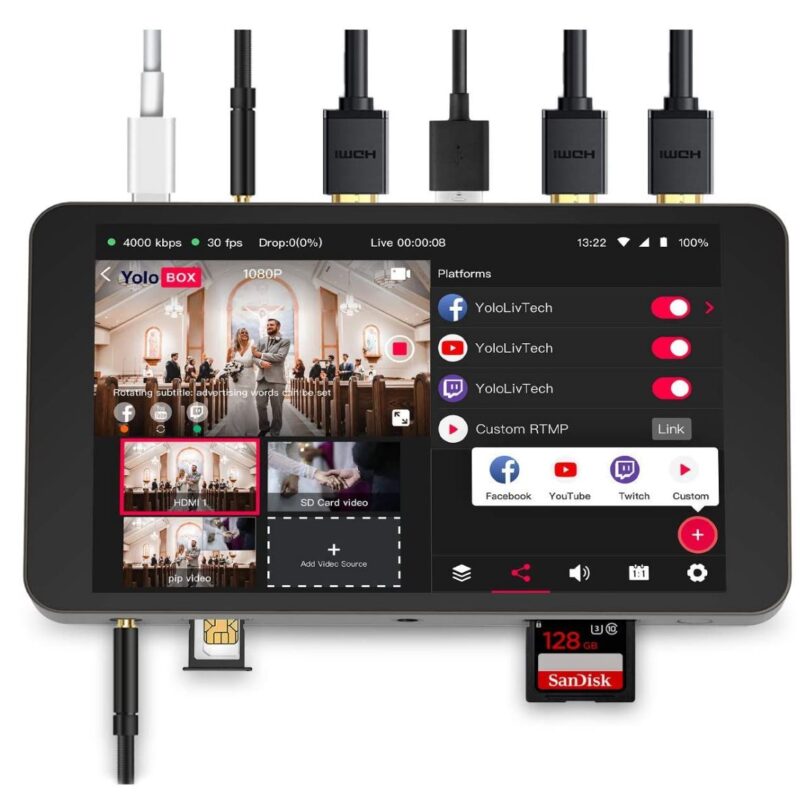
Unlike the Feelworld and ATEM units, the YoloBox can encode your outbound stream onboard for streaming via Ethernet, Wi-Fi, or 4G LTE Sim card and can record to an SD card right on the unit, so you don’t need to drag a computer to your remote locations. By default, the live output stream is routed to the YoloLive platform for delivery to up to three destinations, including YouTube, Facebook Live, Twitter, Twitch, and a custom RTMP location.
All-in-One Mixer Appliance
What if you like the simplicity of the Feelworld LivePro but need more functionality, like XLR input, multiple video outputs, an audio mixer, or chromakey capabilities? Here’s where you might consider an all-in-one mixer appliance like the Roland VR-4HD (Figure 4). For basic operation, units like these are exceptionally easy to use, with literally 2-3 minutes of coaching you can have someone up and running for basic switching. If you don’t mind attaching a separate preview monitor to the mixer and don’t need as many inputs, consider the Roland VR-1HD ($1,095), which I reviewed here.

On the other hand, graphic and text capabilities vary significantly between these mixers. Neither Roland unit, for example, can generate text titles. Instead, you have to create titles on your computer and load them onto the system via USB. If your productions are title intensive you might consider more advanced Roland units or high-end systems from Data Video that have text generation capabilities. Or, choose a different category.
In addition, note that both Roland units output a USB stream that you have to input into a computer to deliver to a live streaming service; they can’t connect directly to a service. So, for many products in this category, you’ll need a computer or other streaming device to produce a live stream.
This category is best for productions with more advanced I/O needs than the previous categories but where ease of use is more important than advanced functionality. Examples might be houses of worship and high-schools where productions are driven by volunteers or students.
Lecture Capture
Though not mixers in a traditional sense, lecture capture systems like the Epiphan Pearl Mini shown in Figure 5 can input multiple audio and video sources, arrange them in a picture by picture, encode and transmit directly to a streaming service, and record a local copy. You can drive the system using the touchscreen or via a browser using a computer, tablet, or mobile phone, and pre-configure picture-in-picture layouts for simple production switches.

Though Pearl Mini supports basic text creation and overlay, along with still image support, you can’t import disk-based videos to the production or produce more complicated effects like chromakey. Products like the Pearl Mini are great for academic institutions but also live presenters who want an easy to use platform that can mix and deliver the live stream.
Other products in this category include Discover Video’s Spider Multi-Encoder ($4,495) and the Matrox Monarch LCS ($2,495 at B&H). Though neither has a touchscreen, they both can connect directly to your streaming service provider so you won’t need a separate computer. You can configure all three units remotely via browser and preconfigure them so that users need to turn it on, plug in cameras and ethernet and press the start button to begin the show.
Computer-Based Mixer
The top end of the products I’ll discuss are computer-based mixers, the poster child of which is the Newtek TriCaster. I say computer-based because the TriCaster runs atop Windows 10, though NewTek goes to great lengths to make sure you don’t modify the system in any way; no games, no applications, no nothing. That way, the system stays clean and stable for trouble-free operation.

Tricaster includes basic features like title creation and overlay, support for VOD video, instant replay, scoreboard integration, a full audio mixer, integrated motion graphics, as well as integrated video composition with virtual sets, social media and Skype integration, extensive I/O options, and others too numerous to mention. Basically, with the TriCaster, you can produce shows like any you’ve seen on TV, from the evening news to the Academy Awards to the Olympics.
Of course, this level of functionality doesn’t come easily; you’ll invest hours learning how to perform basic connection and switching functionality and days learning intermediate-level production techniques. This video mixer can only be driven by an experienced dedicated operator.
The systems that come closest in feature set to the TriCaster are the turnkey systems discussed in the first category and you’ll find both Wirecast and Vmix much easier to learn than the TriCaster. In truth, all three programs share a large core of similar features; unless you’re truly trying to push the envelope, Wirecast and Vmix in a dedicated computer can probably get the job done in a less expensive and easier to learn platform.
Mixers for Mobile Video
The final category that I’ll address is tablet-based mixers for primarily mobile-based sources like smartphones and tablets, which includes Switcher Studio, SlingStudio, and Teradek Airmix (Airmix shown in Figure 7). Because these mixers run on tablets, they combine a good deal of computer-based functionality like titles and overlays with touchscreen drag and drop simplicity.
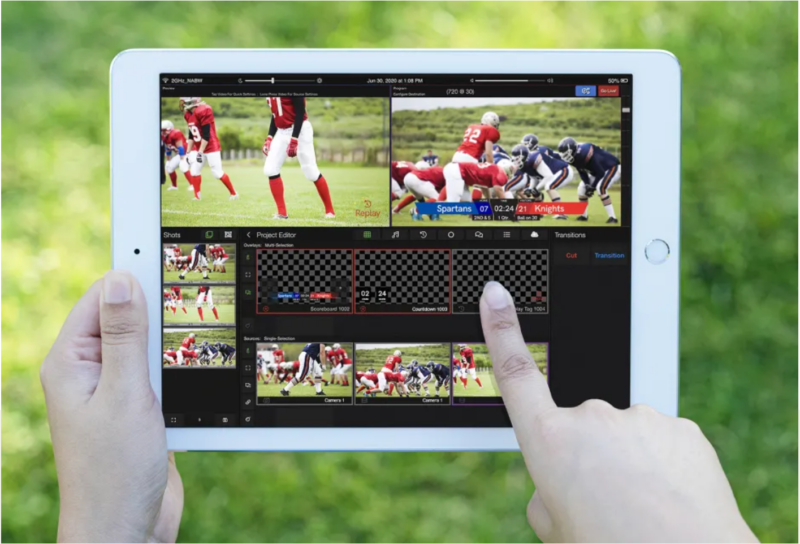
Note that while SwitcherStudio and Airmix are pure software products, SlingStudio requires a hardware hub that provides a single HDMI input and HDMI output and is controlled by an iPad or Mac. All three switchers can input video from tablets and smartphones via Wi-Fi while SlingStudio also sells an adapter to convert DSLR or camcorder output to wireless. All three products can encode and transmit your live streams directly to a live streaming service provider or social media outlet.
These products seem best for mobile productions where most of the input sources are smartphones and tablets.
Questions to Ask
So, these are the basic categories of mixers; here is a list of questions to consider before you choose a mixer.
- What video inputs must the mixer support (number, type)?
- What audio inputs must the mixer support (number, type)?
- What features must the mixer support (switching, transitions, title creation, title display, graphics overlay, scoreboard, picture-in-picture, chromakey, social media support, instant replay, remote conferencing)?
- Does the system support multiple operators? For example, can one operator control switching, another create titles, and yet another monitor and respond to social media?
- Who will be using the system and what are their technical capabilities? How important is the ease of use?
- What other equipment is needed besides the mixer? Will you need a separate monitor? Will you need a computer or other device for live streaming?
- Do you need a battery-powered unit?
- Do you need a high degree of portability?
- Do you need a local recording?
- What outputs do you need to access and how many? Beyond streaming, do you need HDMI output for monitor display?
 Streaming Learning Center Where Streaming Professionals Learn to Excel
Streaming Learning Center Where Streaming Professionals Learn to Excel








