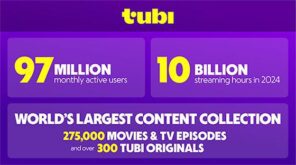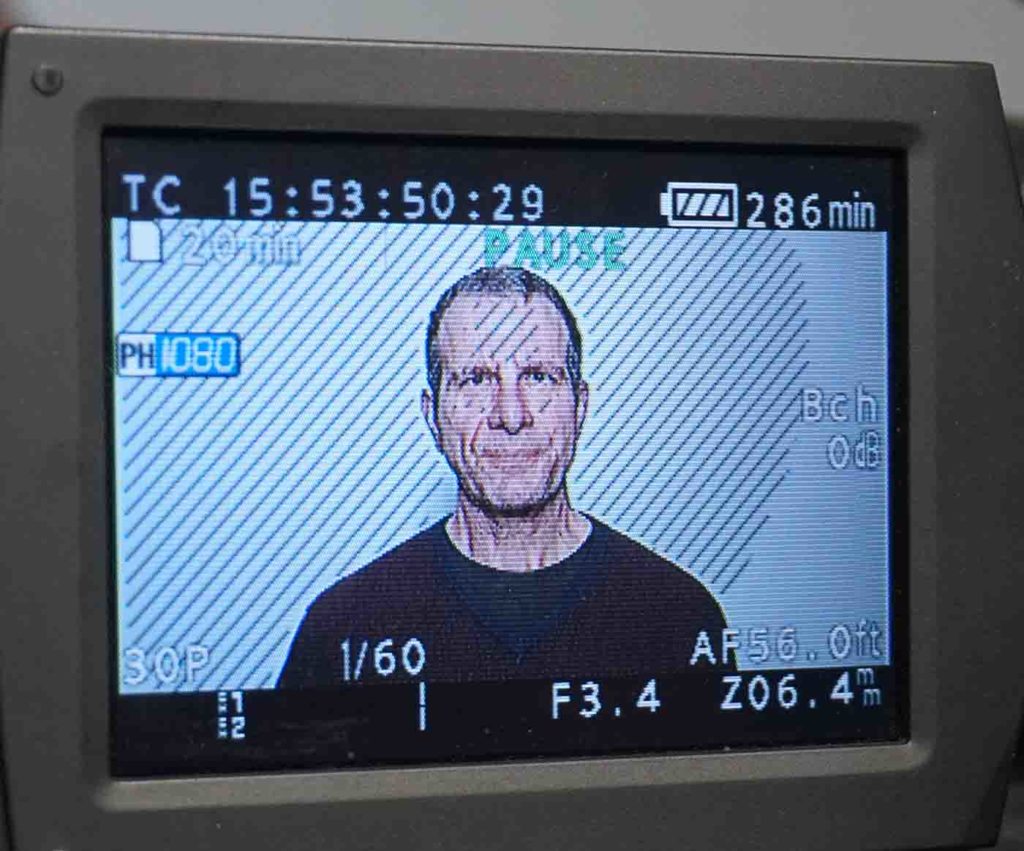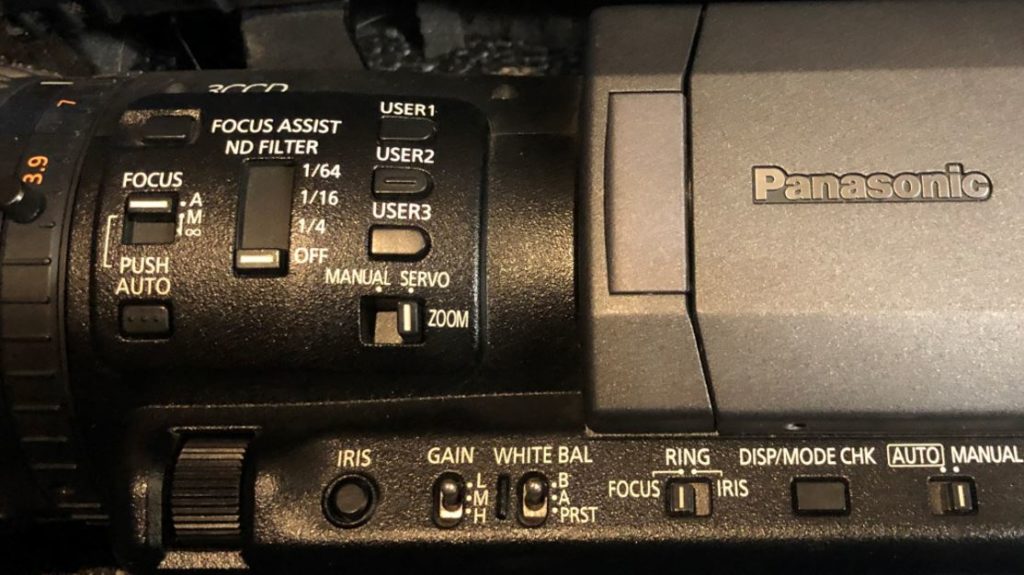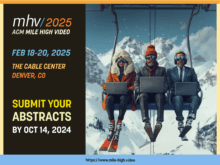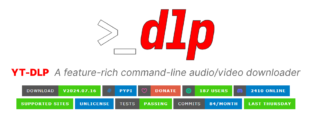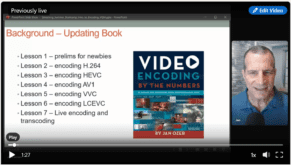This post discusses factors to consider when choosing a camera for four types of live events. It’s adapted from training materials prepared for a live streaming boot camp I’m producing at Streaming Media Connect on Tuesday, February 23: 11:00 a.m. – 2:00 p.m. (ET) / 8:00 a.m. – 11:00 a.m. (PT). I’ll be releasing a course on live streaming by the end of February; check here.
The four scenarios I’ll cover, with a stop to consider DSLRs, are:
Contents
Webinar Small Screen
This scenario assumes that you’re contributing to a webinar or zoom conference where the size of your video will always be relatively small, either because you’ll be sharing the screen with three or more panelists or presentation slides. In this instance, it’s tempting to use the embedded webcam on your notebook. However, in most instances, you’ll get much better results using an external webcam like the Logitech C922. You see this in Figure 1.
On the left is the embedded webcam from my HP ZBook notebook; on the right, a similar frame from the C922. The image on the right shows better contrast, detail, and color, and the lens doesn’t expand my face as it does on the left. By any measure, the Logitech image will look better in a presentation, even at postage stamp size. You can read my full impressions of the C922 here.
Figure 1. An external webcam makes a significant difference in quality over most embedded webcams (click the image to view at full resolution).
What to Look For in a Webcam
Here are a few features to look for in a webcam.
- 1080p/30 capture
- Glass lens
- Privacy cap to cover the lens when not using the webcam
- Video light (see Figure 2, because you’re going to need a booster light anyway)
- Relatively narrow depth of field, preferably 78 or lower. Otherwise, it’s tough to get a tight focus on the face.
Figure 2. The Razer Kiyo 1080p 30 FPS/720 p 60 FPS Streaming Webcam.
Webinar Big Screen
If you’re participating in a webinar or other live event and expect the video to be half or full screen, should you consider stepping up to a consumer camcorder? The video below compares the quality of a relatively new Logitech C922 webcam against an old but goodie Canon Vixia HF S10. I did white balance the Canon, but it picked up the sweater as brownish rather than gray, which the C922 picked up correctly, though the image detail is similar in the two videos.
Does a consumer camcorder deliver better quality and control than a webcam?
While I like the color accuracy of the C922, the Vixia provides superior control over framing and positioning. One aspect of the C922 that I don’t like is the wide field of view, which makes it tough to achieve the medium closeup framing I recommend when on camera.
This issue came to a head this past summer when I recorded multiple interviews for a consulting client using vMix Call, a call-recording feature of the software video mixer vMix. I started out trying to use the C922 but encountered a couple of problems. First, the framing issue, and then constant minor exposure adjustments as the C922 compensated for slight changes in lighting coming in through the window. I switched to the Canon and got superior frame quality and stable exposure.
You can see one of the videos that I produced using the Vixia here and a tutorial on using vMix Call here; note that the color from the Vixia is accurate in both. The bottom line is that though webcam quality is quite competitive, you may need to switch to an inexpensive camcorder for reasons other than quality.
For me, if I’m participating in Zoom or GoToWebinar event, I’ll use the webcam. But, if I’m producing a live event for broadcasting to YouTube or Facebook, I’ll use a separate camcorder. Note that if you go this route, you’ll have to buy a separate capture device to connect the camcorder to your computer. I use the Epiphan AV.io 4K capture device, which is relatively expensive ($499) but has worked flawlessly since I got it about four years ago. At the other end of the spectrum, the DIGITNOW HDMI capture dongle rates pretty well on Amazon and costs around $80.
What to Look For in a Consumer Camcorder for Streaming
The big attraction of a consumer camcorder is that you probably already have one. If so, here are features to check for:
- Microphone input, so you can connect a microphone or microphone adopter to the camera
- Headphone out, so you can hear the audio
- Clean HDMI signal out, or the ability to stream through the HDMI output and remove all text and other controls (virtually all should have this)
- Manual exposure and white balance controls (most have this)
Not really a discerning list; most consumer camcorders that cost more than $300 should have all this and more. So, if you want to upgrade your input quality beyond the webcam, first take a look at the camcorder you probably own.
Live Event Static Conditions
If you’re producing a live event – say a corporate town hall, or a sales meeting – under relatively static conditions, meaning no lighting changes or high motion, a consumer camcorder can still get the job done, assuming you’re shooting from relatively close in. The quality produced by a professional camcorder won’t be significantly better than a consumer camcorder though there are multiple reasons to consider upgrading to at least a prosumer camcorder.
Let’s look at the quality side first. The video below compares the Panasonic HMC-150 camcorder with the Canon Vixia HF S10, both older devices but well regarded. The Canon video is a bit darker than the Panasonic though that would easily be fixable by boosting exposure a bit. Otherwise, if you watch both videos side-by-side at full screen, the Panasonic preserved more detail of the stubble on my chin and detail in the hair. The face is slightly more striking, in part because it is lighter and in part because a bit more detail is preserved (make sure to switch into 1080p resolution for these comparisons). Still, for most viewers, the difference is subtle and would not be noticeable.
How a consumer camcorder stacks up against a prosumer camcorder.
Note that there are a number of reasons to consider a prosumer camcorder as compared to a consumer camcorder.
Audio Connectivity
Most consumer camcorders (and DSLR cameras for that matter) have a single 3.5 mm input jack for mic input only that can’t power professional microphones. This means that you’ll need an adapter to connect to a soundboard or use XLR-based microphones and other audio gear. In contrast, a prosumer/professional camcorder should have XLR inputs selectable between mic and line input with the Phantom power needed for otherwise unpowered microphones.
Figure 3. Professional camcorders offer superior audio connectivity and control.
Exposure Guides LIke Zebra Stripes
The stripes in Figure 4 signify that the regions covered, most importantly my forehead and cheeks, have a brightness level of 70 IRE, the target brightness level for a caucasian face. Zebra stripes are an invaluable guide when setting exposure, not only for whites but for those with olive skin (60 IRE target) and Blacks (45-55 IRE). Zebra stripes help you achieve accurate exposure on a single shoot and consistent exposure between multiple shoots. Few, if any, consumer camcorders have zebra stripes, while all prosumer and professional camcorders do.
Figure 4. Zebra stripes are an invaluable exposure aid.
Controls on the Camera Body
One of the most important differentiators between professional and consumer camcorders is control location. When you’re shooting a live event – even a relatively statics event- – you may need to adjust the aperture, gain, audio volume, as well as zoom and focus. Having these controls available on the camera body means that you can quickly and easily do so without shaking the tripod or otherwise moving the camera.
Figure 5. Controls on the camera body enable simple adjustments that don’t shake the camcorder.
Many DSLRs offer some of these controls on the body, like aperture or ISO speed, but the controls are relatively high drag and difficult to adjust without shaking the camera. Take a quick look at Figure 5 and you’ll see an adjustment wheel just in front of the IRIS button. This is what you would “ride” to keep the zebra stripes at the desired levels during an event. The wheel is very low drag so it can be easily adjusted, and between its position on the bottom of the camcorder near the tripod mount, and the weight of the camcorder, it’s easy to do without shaking the camera.
Note that many low-cost prosumer camcorders today with XLR input and even SDI-output (discussed next) use touchscreen or similar controls to adjust gain and aperture, which makes the controls much less accessible and convenient. From a usability perspective, saving a few hundred dollars but losing discrete controls on the camera body is fools gold. Spend the money and get a camcorder with the more accessible controls.
Secure Audio/Video Output (HD-SDI)
By now, you may be wondering what distinguishes prosumer from professional camcorders in my mind. If I was to pick one feature, it would be HD-SDI output instead of HDMI. That’s because HD-SDI connectors are lockable, so they can’t fall or be pulled out, and because HD-SDI signals can travel much further than HDMI without degradation.
While the full-sized HDMI output on most prosumer camcorders is relatively secure, the mini HDMI connectors on consumer camcorders, and especially the Micro HDMI connectors on DSLR camcorders, are very insecure, and can easily be pulled out by any inadvertent or careless movement. That’s OK for static shoots in a quiet environment, but a concern if you’ll be moving the camera around.
You’ll pay a few hundred dollars extra for HD-SDI output as compared to HDMI and HD-SDI peripherals like capture cards and video mixers are also more expensive than HDMI. Still, if you consider that a good camcorder can last ten years or more, it’s probably worth it.
What About 4K?
While few live events are produced in 4K, shooting for editing with 4K offers a lot of flexibility, and you may choose to deliver VOD video in 4K. If you’re buying a camera in 2021 or beyond, you probably should strongly consider 4K.
And yes, the next time I get my hands on a prosumer/professional camcorder that’s not quite as old I’ll redo these tests. Still, given how well the Panasonic compares to the Sony a6300 immediately below, the results are still valid.
What About DSLRs?
The value proposition for DSLR camcorders is outstanding quality and multiple lens creative flexibility in a form factor that’s small and easy to carry but harder to use because most controls are buried in menus and hard to access during the shoot. How much better quality? Take a look.
How a prosumer camcorder performs vs a DSLR.
What’s immediately striking is how different the colors can be with two camcorders, both white-balanced before the shoot (checked it twice). The Sony accurately shows the sweater as gray, the Panasonic shows it as brown. This is what makes multiple camera shoots with different brands of cameras so challenging.
Beyond this, if you watch YouTube’s 1080p version at full screen, you’ll notice several things. First, the DSLR image is a bit more striking, in part because the Sony blurred the background wall slightly, while the entire frame in the Panasonic video is in focus. In addition, the detail is better preserved in the Sony video and a bit sharper.
All that said, the differences are minor; if you showed the same two videos to many viewers consecutively, they probably wouldn’t notice the difference. In addition, using the DSLR comes with a lot of practical negatives, like the lack of XLR input, the inability to flip the lens to shoot selfie-style, high-drag controls on the body that are hard to adjust without shaking the camera, and the lack of a headphone jack.
While you can get around most of these by buying additional gear (an audio adapter and HDMI LCD monitor) you can’t overcome the a6300’s 30-minute recording limitation, though this is no longer universal for DSLR cameras. Actually, you could buy an eternal HDMI recorder to extend your recording time but that would add some serious coin to your camera purchase.
The bottom line for me is that live streaming is a “get it right the only time” medium and for most business shoots, DSLRs are simply harder to use than a full-sized prosumer or professional camcorder. I’m glad I have my a6300 and will probably use it for many tutorial shoots for VOD delivery going forward, but I’ll probably leave live event streaming to the Panasonic. All that said, there are many producers that swear by their DSLRs for all types of productions, and certainly the quality is alluring.
Live Event Dynamic Conditions
Some live shoots involve minimal changes in lighting, positioning, or audio volume. These you could shoot with any camcorder.
However, if you’ll need to adjust any of these characteristics during the event, I recommend a true camcorder with controls on the camera body. If you’ll be delivering your signal to a video mixer or capture device over a long distance, I recommend a camcorder with HD-SDI output.
 Streaming Learning Center Where Streaming Professionals Learn to Excel
Streaming Learning Center Where Streaming Professionals Learn to Excel