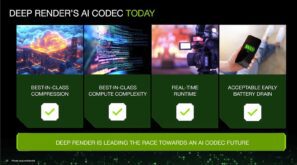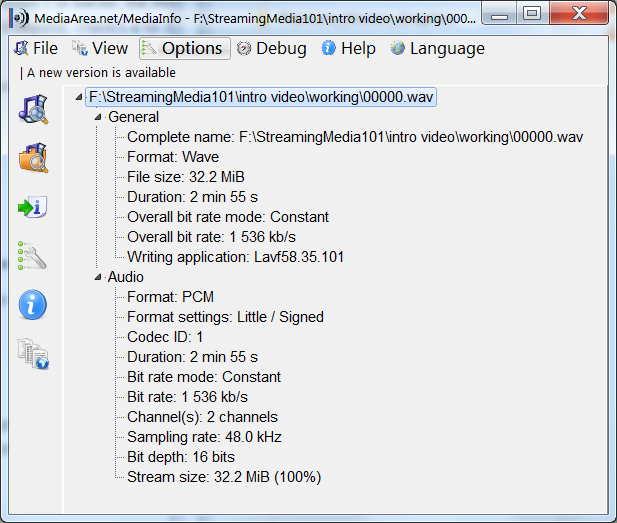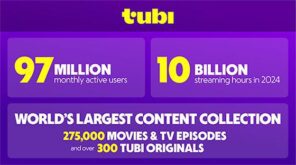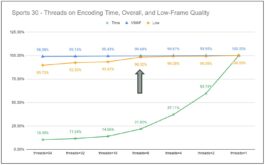If you’re trying to load AVCHD files into Premiere Pro and you’re on Windows 7 or earlier, the AVCHD video will likely load without the audio file. That’s because instead of supporting Dolby decoding natively in Premiere Pro, like they used to, Adobe now piggybacks off the operating support in Windows 8 and beyond. Since Windows 7 doesn’t support Dolby decode natively, you’re out of luck.
One fix is to convert the audio to a format that Premiere Pro will accept using FFmpeg. The simplest approach is to convert the file to a Wav file using the following command.
ffmpeg -i 00000.MTS -vn 00000.wav
Here’s what the individual components do:
ffmpeg – calls FFmpeg.
-i – designates the input file. Substitute your file here.
-vn – tells FFmpeg not to include video in the file (we just want audio).
- 00000.wav – tells FFmpeg to package the file using the .wav container format which is for uncompressed audio.
This created the file shown in MediaInfo below that imported directly into Premiere Pro.

Figure 1. Premiere Pro happily loaded this Wav file.
Want to Learn More about FFmpeg?
I’m not sure how many Premiere Pro editors use FFmpeg, but it’s become essential for me since learning how to use it back in 2016. 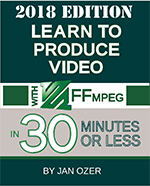 If you’re looking for a fast and easy way to learn FFmpeg, check out the 2018 Edition of my book, Learn to Produce Video with FFmpeg in 30 Minutes or Less. This edition updates the book to FFmpeg 4.0, and includes.
If you’re looking for a fast and easy way to learn FFmpeg, check out the 2018 Edition of my book, Learn to Produce Video with FFmpeg in 30 Minutes or Less. This edition updates the book to FFmpeg 4.0, and includes.
- Packaging to DASH and HLS formats with open-source tool Bento4
- How to create a hybrid HEVC/H.264 encoding ladder for HLS deployment
- How to encode and package VP9 files into DASH format with FFmpeg 4.0
- How to transcode inputs into multiple files simultaneously using the H.264, HEVC, and VP9 codecs for live ABR streaming
- Encoding to the Alliance for Open Media AV1 format with FFmpeg 4.0
The update costs $34.95 in print (available around August 1, 2018) and $29.95 for a downloadable PDF which is available now. Click here for more information on the book.
 Streaming Learning Center Where Streaming Professionals Learn to Excel
Streaming Learning Center Where Streaming Professionals Learn to Excel