A student of one of my courses recently asked, “I need a tool, which does the same job as BitrateViewer but for HEVC. Which tool do you use when you need to get some sort of a plot or just a list of bitrates per each second?”
Great question.
If you don’t know Bitrate Viewer, it’s a great way to visualize H.264 and MPEG-2 files, but it only runs on Windows. Here’s a tutorial I produced on MediaInfo, the essential tool for video producers (which runs on virtually all operating systems) and Bitrate Viewer.
Going Beyond Bitrate Viewer
There are two tools I use to display data rate information from HEVC files. The first is Telestream Switch, which is the most like Bitrate Viewer. The version of Switch with the views shown below costs $499 and runs on Windows and Mac. You NEED this version, the less expensive versions don’t have the views shown below.
Specifically, Switch has multiple viewers that you toggle between using the drop-down menu on the upper left and that I’m showing two of these. Atop is the data rate view, which is most like Bitrate Viewer. On the bottom is the GOP view which shows the I, B, P-frame structure. I’ve found this view to be very informative as you can read in this post about B-frames. You can’t see these views together, you have to toggle between them and in both cases the actual video is shown above the views shown.
The other tool that I use is Zond 265, which isn’t as polished as Switch but goes much, much deeper, and runs on Windows and Linux. Here’s a quick tutorial on Zond 265 from YouTube (there were no recent Switch videos).
For those watching on Thanksgiving Day 2019, there is a Black Friday sale for 50% off both versions. You’ll need the expensive version ($1,390) to examine HEVC, AVC, and AV1 files, and also to get command-line operation (which I’ve never used).
While I appreciate Switch’s clean interface, you get a lot more file-related data from Zond. The view below is the Frame stats view, which shows details like frame size and the percentage of blocks encoded via inter-frame and intraframe compression. The GOP view is on the bottom and you can toggle to the data rate view via the buttons shown on the left.
If all you want is the bitrate/GOP views, get Switch. If you want that and much deeper file analysis, get Zond 265.
 Streaming Learning Center Where Streaming Professionals Learn to Excel
Streaming Learning Center Where Streaming Professionals Learn to Excel

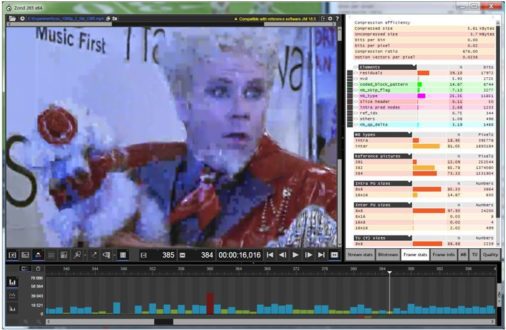




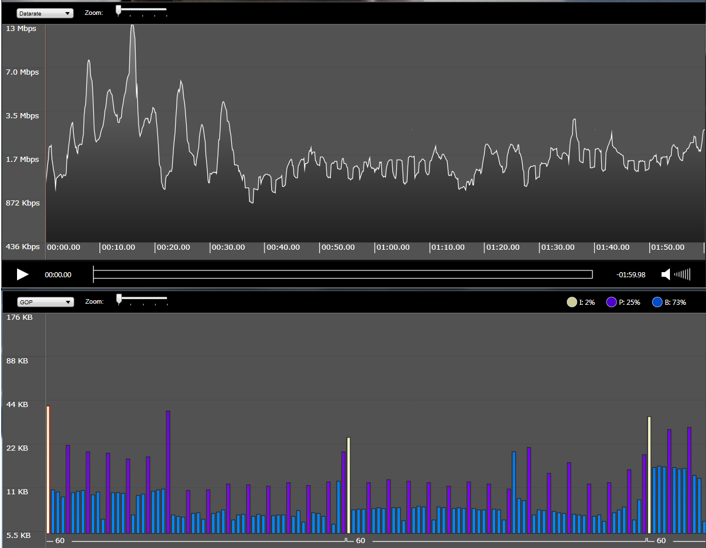
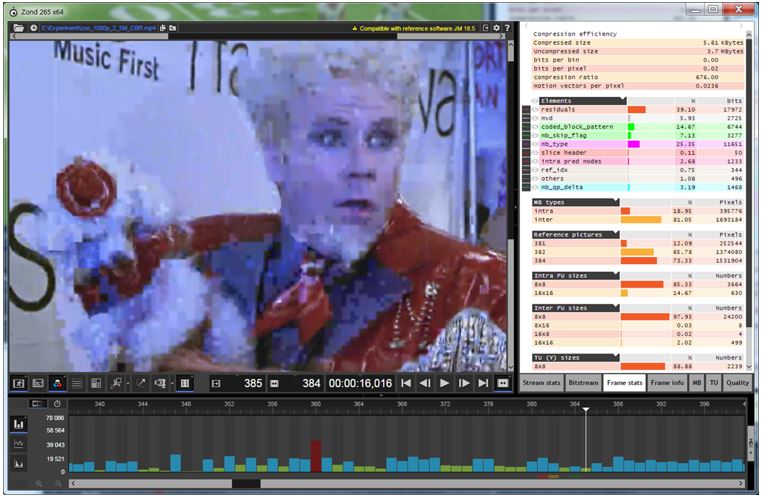


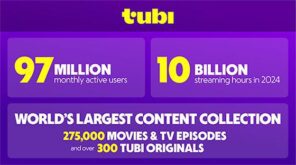
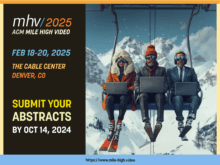
Great article(s) – I’ve read many, but first time commenting. Are you not aware of any FOSS (Open Source) tools available based on ffmpeg? Even a shareware tool with limited functionality (no GOP view) would be good. Just to get an idea of bitrate distribution over time.
Cheers,
Piers
If you have access to a Mac there’s a tool called MP4 Bitrate Viewer that can visualize the data rate of HEVC encoded files.
https://apps.apple.com/us/app/mp4-bitrate-viewer/id1374750437?mt=12
It’s $6.99