The Teradek VidiU ($699) is an affordable, service-provider agnostic on-camera H.264 encoder that produced very good video quality at all tested data rates. VidiU is also well-featured, with comprehensive preview and control provided via a free iOS app. The only thing stopping me from giving it an unabashed buy rating was a slight audio artifact that became evident when we listened to the live streams.
VidiU HardwareVidiU is 3- x 4- x 1-inches in size, just slightly larger in all dimension than a deck of cards, and comes with a cold-shoe mount so you can sit it atop your camcorder. Powered by an internal rechargeable lithium-ion battery that’s rated for 90 minutes of operation, the unit includes an Ethernet port, dual-band MIMO 802.11 a/b/g/n Wi-Fi, and a USB port for a 3G/4G modem.The unit accepts HDMI input with an optional line for mic audio input, and there’s a headphone output for monitoring. You can send the unit up to 1080p video, and the unit can encode at that resolution, though the maximum resolution for the two platforms that I tested, Livestream and Ustream, was 720p. You can drive the unit directly via a four line OLED display with joystick and navigation buttons in front, but most users will prefer using the free iOS application for configuring the unit.VidiU SoftwareWhether you operate the unit via the joystick/OLED display or the iOS application, the basic menu structure is the same, with major categories for broadcast settings, audio and video configuration, network settings, and system settings (on the left in Figure 1). The broadcast settings are where you choose your service provider (new Livestream, Ustream, or generic RTMP server), enter your credentials, and choose your quality settings (on the right in Figure 1).Video is where you choose your video inputs, though auto-sensing worked fine for me. Audio is where you choose the input (HDMI or Mic/Line), Network is for connectivity settings and System is for updates and resets.
The Teradek VidiU ($699) is an affordable, service-provider agnostic on-camera H.264 encoder that produced very good video quality at all tested data rates. VidiU is also well-featured, with comprehensive preview and control provided via a free iOS app. The only thing stopping me from giving it an unabashed buy rating was a slight audio artifact that became evident when we listened to the live streams.
Contents
VidiU Hardware
VidiU is 3- x 4- x 1-inches in size, just slightly larger in all dimension than a deck of cards, and comes with a cold-shoe mount so you can sit it atop your camcorder. Powered by an internal rechargeable lithium-ion battery that’s rated for 90 minutes of operation, the unit includes an Ethernet port, dual-band MIMO 802.11 a/b/g/n Wi-Fi, and a USB port for a 3G/4G modem.
The unit accepts HDMI input with an optional line for mic audio input, and there’s a headphone output for monitoring. You can send the unit up to 1080p video, and the unit can encode at that resolution, though the maximum resolution for the two platforms that I tested, Livestream and Ustream, was 720p. You can drive the unit directly via a four line OLED display with joystick and navigation buttons in front, but most users will prefer using the free iOS application for configuring the unit.
VidiU Software
Whether you operate the unit via the joystick/OLED display or the iOS application, the basic menu structure is the same, with major categories for broadcast settings, audio and video configuration, network settings, and system settings (on the left in Figure 1). The broadcast settings are where you choose your service provider (new Livestream, Ustream, or generic RTMP server), enter your credentials, and choose your quality settings (on the right in Figure 1).
Video is where you choose your video inputs, though auto-sensing worked fine for me. Audio is where you choose the input (HDMI or Mic/Line), Network is for connectivity settings and System is for updates and resets.
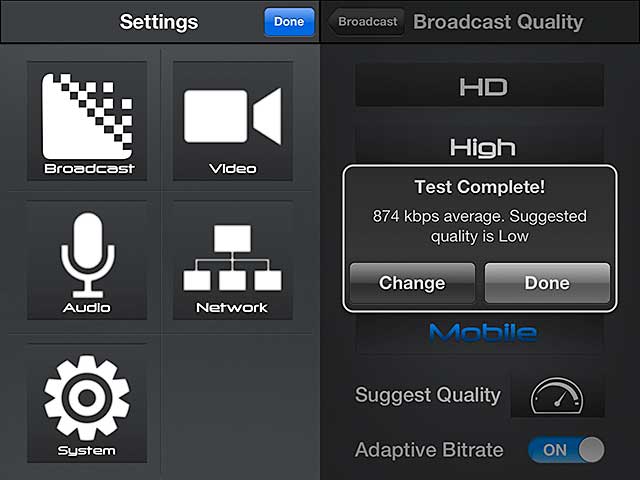
Figure 1. The basic configuration options on the left; quality settings on the right.
The unit offers six quality levels as shown in Table 1. Note that the full HD option isn’t shown in Figure 1 because it’s not available for Livestream or Ustream, the two services that I tested.

Table 1. Quality settings and their configurations.
The quality settings screen has several noteworthy features. First is the suggested quality function, which runs a quick bandwidth test on the VidiU unit and reports back a suggested setting. Second is the adaptive bitrate function, which will automatically throttle down the outbound signal to match the available bandwidth. For example, I tested the unit in my office using the HD setting, which consumes 2.4 mbps of bandwidth. Since the outbound bandwidth in my office is a paltry 850 kbps, the outbound video should have quickly swamped the connection. Instead, the VidiU simply throttled down the connection to a lower quality level and the video kept smoothly streaming through.
Also noteworthy is that the device encodes two streams during operation, the first is transmitted to the streaming service provider, the second is sent via Wi-Fi to your iOS device to use for confidence monitoring, positioning, or the like. It’s a real-time stream, not transmitted through the live streaming service provider, and I found it helpful when controlling the box during my test encodes.

Figure 2. The iPhone app features a real time stream from the VidiU for confidence monitoring
Getting Started with the VidiU
VidiU ships with a barebones getting started guide. If you’ve run other Teradek products, you’ll catch on fast; if you’re a novice, it could take a few minutes. Here are some getting started tips.
First, it’s easier to operate the unit via the iPhone app than the OLED display and joystick, though you have to get VidiU connected to the internet via controls on the VidiU before you can switch over to your iOS device. If you’re running the VidiU and the iOS device on the same LAN, they’ll see each other automatically after a few moments. When you run the iOS device app, the first thing it does is check for the VidiU, so you’ll know right away if they connect.
If you’re running the two devices on a different network (cellular for the iPhone, wired for the VidiU), you’ll have to manually log the iPhone into the VidiU’s Wi-Fi network, a schema used for other Teradek encoders The complication here is that the VidiU uses a dual band Wi-FI at 2.4- and 5.0GHz, with the faster setting as the default. Unfortunately, the iPhone 4S and earlier models aren’t compatible with the faster speed (though iPhone 5s and iPads are), so they won’t see the network. The simple solution (as mentioned in the quick start) is to manually set VidiU’s Wi-Fi band to 2.4Ghz.
Beyond this, logging into Ustream and Livestream was straightforward. Note that VidiU is compatible with the new Livestream, not the old, one of the few third-party products that can connect to this service. I did most of my testing in Livestream, because Ustream didn’t save the test streams. This is because I was testing with Ustream’s free version, and apparently Ustream’s to-record function isn’t triggered for the standard and free versions of Ustream by a third-party encoder; you have to be using the standard plan or higher. I ran into this issue with the VidiU and with a version of Telestream Wirecast I was testing around the same time.
Quality Please?
In addition to the system in my office, which is limited to about 860 kbps outbound bandwidth, I brought my streaming gear to the Crossroads Institute, a local incubator and conference facility which had 20Mbps of outbound bandwidth when I tested using Speedtest.net. The team there was in the midst of setting up a charity event, and I appreciate their support.

Figure 3. Streaming at 2.2Mbps.
At the facility, I configured the quality settings to the max (720p @ 2.2Mbps) and let if fly. The result, as expressed by an independent viewer who noticed the files on Livestream while I was testing was “soooo sharp. Looks excellent!” I admit, I felt the same way, and you can see the test streams on Livestream. Lower quality tests shown on the same page show similarly good quality at lower data rates.

Figure 4. Quality at 720p@2.2 mbps was excellent (if we do say so ourselves).
The only negative was a slight audio artifact evident only when listening to the audio files with headphones, which editor Troy Dreier accurately likened to listening to the clips underwater, kind of an echo in the headphones. I tested with several microphone combinations using the same Panasonic HMC150 camcorder, but the artifact was present in all tests, to a greater or lesser degree, but only when listening with headphones. I asked Teradek about this and they replied that it was an issue that they hadn’t heard before in their internal testing or in their beta group.
In an attempt to determine if the results were camera specific, I tested with a Canon Vixia HFS10, though I had to use the on-camera microphone because there was no XLR microphone input. Though the artifact was very faint, it did appear. Overall, it seemed that the higher quality the audio input, the more evident he artifact became.
As you would expect, while video quality was impressive, the audio issue was a concern. You can draw your own conclusions regarding severity by listening; for me, it’s most evident in the high quality second from the top, and again, only when listening with headphones. We’ll let you know what we hear back from Teradek.
 Streaming Learning Center Where Streaming Professionals Learn to Excel
Streaming Learning Center Where Streaming Professionals Learn to Excel








