Telestream’s Vantage Transcode Multiscreen software, running on the new Lightspeed Server, produced very high-quality video in a range of single-file and adaptive bitrate (ABR) formats. Performance was dependent upon the type of task being performed and ranged from so-so to promising. As a part of the Vantage Workflow system family, Transcode Multiscreen and the Lightspeed Server are valuable additions; you can see a discussion of the Vantage Workflow system in this Notre Dame case study. If you’re looking for the fastest encoding engine in the land, however, you should definitely look elsewhere.
Contents
Products and Pricing
Vantage Transcode Multiscreen is a GPU-accelerated workflow system with support for a range of ABR formats, including Apple HTTP Live Streaming (HLS), HTTP-based Dynamic Streaming (HDS), Microsoft Smooth Streaming, and DASH. It ships solely as a bundle with Telestream’s new Lightspeed Server, a 1RU rack-mounted system with multiple GPU and CPU cores designed to accelerate Transcode Multiscreen. Total system cost is $26,000.
The Test Configuration
I tested the system by logging in via a remote desktop connection. The Lightspeed System was running Windows Server 2008 R2 Standard, driven by dual 2.0 GHz E5-2650 Xeon processors, with 8/16 cores each (with HTT) with 32GB of RAM. The graphics card was a Matrox G200eW, and GPU horsepower was provided by two NVIDIA Tesla M2075 CUDA cards.
You drive the Multiscreen encoder through the Vantage Workflow software, where it shows up as a codec building block in the top toolbar. Architecturally, Vantage works around the concept of a workflow, which you create using graphical elements in the Workflow Designer shown in Figure 1.
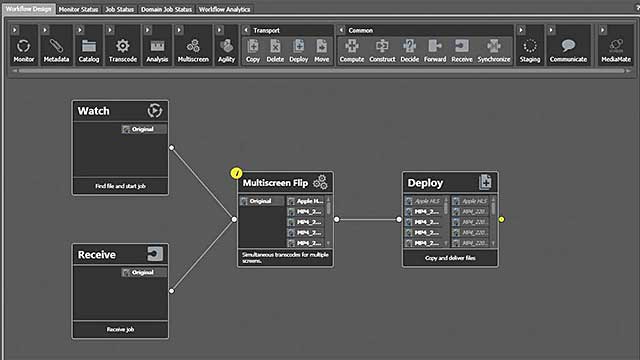
Figure 1. The graphics components of a simple workflow in the Multiscreen encoder
If you look closely, you’ll note that icons on the top right of each element identify the function that the element will perform. For example, in Figure 1, The Watch element is scanning a watch folder for incoming files to submit to the Multiscreen Flip, while the Receive function lets you manually load a file into the workflow. The Multiscreen Flip is the element that deploys the Multispeed encoder running on the Lightspeed encoder. After encoding is complete, the files are sent to the Deploy function for delivery.
You build a workflow by dragging a workflow building block from the icons on the top and connecting the elements in the Workflow Designer. Once inserted into a workflow, each element offers extensive configuration options that finely detail the task performed. For example, in Figure 2, you see the three high-level configuration options available in the Multiscreen Flip module, Inputs, Transcoders, and Outputs.
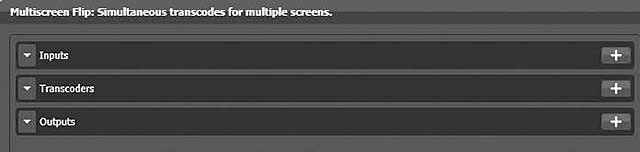
Figure 2. The three high-level configuration options in the Multiscreen Flip module
The Inputs function defines and names the elements of the incoming file, in this case, Video 1 and Audio 1. The Transcodes function grabs the discrete elements of the incoming file and encodes them into single audio and video files, essentially elementary streams. For example, in Figure 3, you see that Audio 1 is sent to an AAC transcoder where it’s converted into two files, one at 128Kbps and one at 96Kbps.
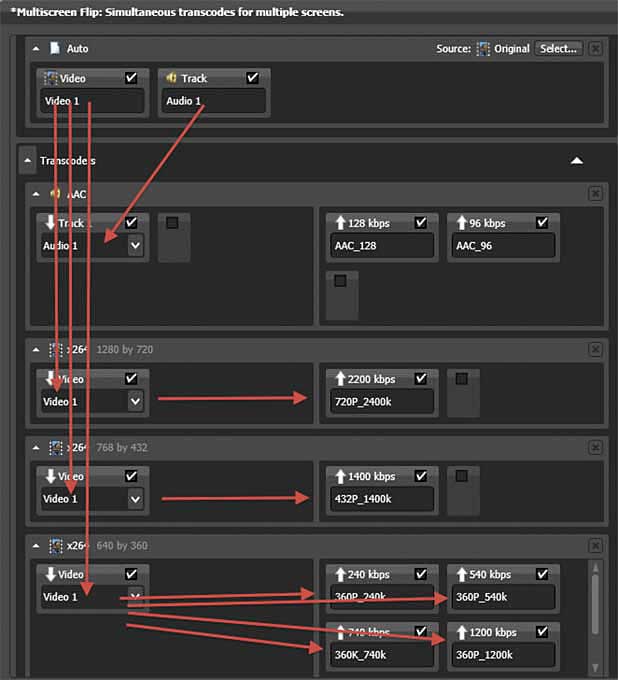
Figure 3. Converting the incoming audio and video into elementary streams using different encoding parameters
Similarly, the Video 1 file is sent to multiple x264 converters, some encoded into a single resolution, some encoded into multiple versions at multiple resolutions. For example, in addition to unique streams at 720p and 768×432, this adaptive group encodes four streams around the 640×360 configuration, at 240, 540, 740, and 1200Kbps.
Since I’m starting with a 720p file, getting to 640×360 involves scaling and, for some source files, deinterlacing and other filtering as well. Rather than processing each file in the adaptive group individually, Vantage processes all files produced at the same resolution at one time, performing all scaling, deinterlacing, and other filtering once and then encoding the output four separate times. Most other encoders would encode each file separately, performing the scaling, deinterlacing, and other filtering each time, which is less efficient.
Encoding Controls
Vantage uses the x264 codec with familiar presets and tuning profiles and a few key adjustments available in the GUI (Figure 4). If you really want to tweak the controls, you can drop in a command line argument and access all x264 parameters.
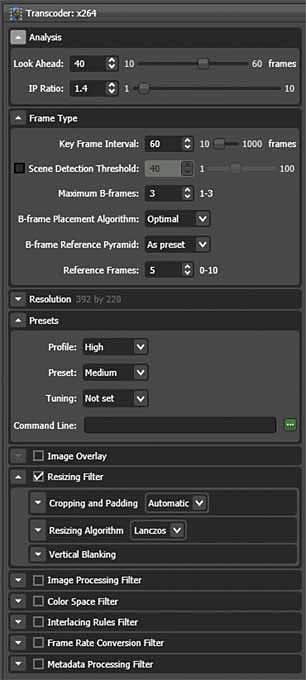
Figure 4. Vantage’s encoding controls
You apply all encoding parameters except data rate to each transcoder instance, essentially each resolution produced by the encoder. For example, in Figure 3, you would set all encoding parameters except the data rate in each of the three x264 boxes. Then you would set the data rate for each iteration at that resolution within the box separately.
Packaging the Elementary Streams
Once the elementary streams are created, Vantage can incorporate them into multiple output files, as shown in Figure 5. There you see the same elementary screens packaged into two different output variants for HDS and HLS. Building these variants is simplified by drop-down lists that expose the elementary streams encoded in the previous step. Just click the Plus sign to add a variant, type in the name (or copy/paste/edit the name), and choose the desired elementary streams in the drop-down list.
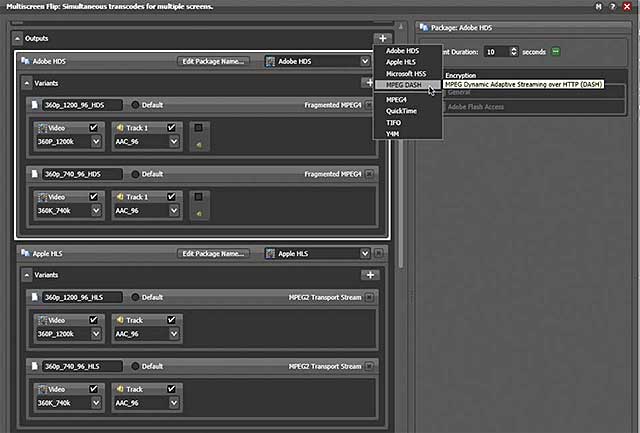
Figure 5. Packing the elementary streams into multiple outputs
Less obvious in the screen shot is the drop-down box in the upper right, which shows that Vantage can also package the streams in DASH and Smooth Streaming formats as well as MPEG4, QuickTime, Y4M, and TIFO (Telestream Intermediate Format) files. To the right of the list are the fields for inserting encryption identifiers and credentials for the HDS files.
This workflow is extremely efficient when outputting into multiple output formats. Assume, for example, that I was outputting my adaptive group of 11 files into three outputs; MP4 files for local and RTMP Dynamic Streaming and packaged output for HLS and HDS. With my 11 test files, Vantage scaled five times, one for each resolution in the group, and encoded 11 times to produce the elementary streams, which it packaged into the respective output targets without re-encoding. In comparison, some competitive products would have to scale and encode 33 times to produce the same outputs.
To add closed captions to the streams, enable a metadata processing filter that detects and parses out the captions and inserts them into compatible streams. Using this feature, I was able to insert closed captions into the HLS and HDS streams.
Performance
Despite the packaging efficiencies, performance was underwhelming, though there were some bright spots, and this is a 1.0 product. Table 1 tells the story. I ran three sets of tests on four sets of encoders. I tested the two software encoders, Episode Engine and Harmonic’s ProMedia Carbon, on an HP 3.33GHz 12/24-core (with HTT) Z800 running Windows 7 Professional, while the GPU-accelerated tests were run on current versions of an Elemental Server and Lightspeed.
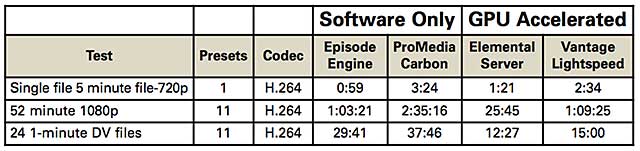
Table 1. Vantage’s performance tests were underwhelming, with some bright spots. All times are in hour:min:sec.
The first test is a single, 5-minute 1080p file encoded to a 720p preset at 2.4Mbps. Here, Episode Engine, with its highly efficient split-and-stitch technology, was the overall leader, encoding the file in just under 1 minute, even faster than the Elemental Server, the performance leader in the enterprise encoder market.
The second test is encoding a single, 52-minute 1080p file to an 11 stream adaptive group. Here, Episode Engine, encoding solely via the CPUs on the HP Z800, outperformed the Lightspeed encoder that used both GPU and CPU on a system with 33% more CPU cores, albeit at a much slower rate (2.0 GHz compared to the Z800’s 3.33 GHz).
I checked CPU and GPU utilization while running this test on the Lightspeed encoder, and CPU utilization averaged between 30% and 40% while GPU was between 50% and 60%. This likely means that Telestream will be able to speed performance by improving CPU/GPU utilization during this type of operation. It’ll certainly have to do just that to come anywhere close to the performance of the Elemental Server.
The final test involves encoding 24 1-minute DV files to the same 11 file adaptive group. Here the Lightspeed engine performed at its best, pretty much halving the encoding time of Episode Pro and nearly matching the time posted by Elemental Server. Not surprisingly, in this test, Lightspeed’s CPU averaged consistently above 90%, with the two GPUs averaging between 75% and 98% utilization.
Overall, if you’re encoding long files into multiple adaptive streaming packaging, you’ll find Lightspeed’s 1.0 performance unimpressive. If your encoding chores involve multiple shorter files, you’ll find it much more to your liking.
Stream Quality
To test stream quality, I compared Lightspeed to the output quality of Elemental Server. I ran two sets of quality-related tests, the first at 720p at 800Kbps and the second at 640×360 at 240Kbps. To put the first test in perspective, ESPN encodes its 720p streams at 2.8Mbps, which is very close to the same rate as YouTube, both more than three times the tested data rate. Why test so low? At this resolution, there’s probably little justification, except that at 2.8Mbps, all encoders look great.
At the 720p at 800Kbps configuration, the quality was very close, though Vantage retained slightly more detail than Elemental, as shown in Figure 6. Clearly, however, without these types of side-by-side comparisons, which are never available in the real world, no viewer would notice the difference.

Figure 6. Slight advantage to Vantage in this 720p test at 800 Kbps
The second comparison, at 640×360 at 240Kbps, represents the low end of an adaptive group of files actually used by a three-letter network today. Though a very aggressive configuration, it is realistic. Here, though the quality differences between Elemental and Vantage were slightly more apparent, their origin is a bit in question.
To explain, I produced the 720p comparison using two-pass VBR but the 640×360 comparison using CBR, because that file was part of an adaptive group, and CBR is recommended for adaptive streaming. Before comparing the files, I tested the flatness of the CBR stream in Bitrate Viewer, and you can see the comparisons in Figure 7. Specifically, on top, the Vantage stream was clearly lower during the low-motion sequences at the start of my test clip and higher toward the back, so more bits were allocated toward the high-motion sequences in the second half of the clip. In contrast, the Elemental stream, on the bottom, was perfectly flat throughout, which mean less data allocated to the high-motion clips at the back of the stream.
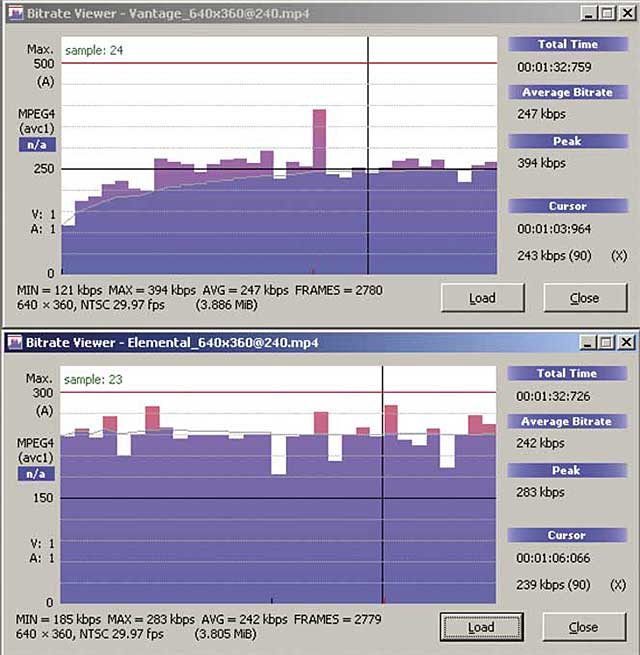
Figure 7. Elemental produced a flatter, more consistent CBR stream.
In my quality comparisons, the low-motion scenes at the front of the clip looked identical, with a very slight advantage for Vantage in the higher-motion sequences toward the back. Since this could have been attributable to the data rate advantage that Vantage enjoyed over Elemental during this portion of the clip, it’s not an apples-to-apples comparison, and I can’t call Vantage the quality winner.
Deinterlacing Quality
Though the use of interlaced source is waning, it’s still out there, and deinterlacing quality can make or break overall quality. To test deinterlacing quality, I used a 4:3 interlaced DV test file containing nine scenes, each with high motion, sharp edges, or fine detail that complicates effective deinterlacing. With each tested encoder, I rendered the DV source file to 640×480 progressive using the H.264 codec at 10Mbps, high enough to ensure the absence of compression-related artifacts.
For this test, I compared Vantage to Elemental and two popular desktop encoders that shall remain anonymous. Running Vantage in the Automatic mode that most producers would use, deinterlacing quality was very, very good, though a touch behind Elemental in some of the harder scenes. In other scenes, however, the Vantage output was superior to Elemental, and both the GPU-accelerated products left the desktop products in the dust in these comparisons. This bodes well for interlaced source footage produced to streaming formats by the Multiscreen software.
Data Rate Accuracy
The area where Vantage performed the worst was in data rate accuracy, which I tested by comparing the actual output data rate in my group of 11 adaptive files to the specified data rate in the encoding settings. Here, Vantage was all over the map, for example, producing a 2.116Mbps file rather than the requested 2.4Mbps and 1.137Mbps rather than the requested 1.2Mbps. Fortunately, this is a simple problem to resolve; just check the encoded data rate after your first set of encodes and adjust as necessary to produce the desired rate.
Perspective
Where does this leave us? The biggest attraction of the Vantage system is the workflows it enables. The new Multiscreen encoder works within these workflows and extends them to incorporate new adaptive outputs such as HDS and HLS. If you’re already sold on Vantage and are distributing ABR files, Multiscreen is a natural, though there is clear room for improvement on several fronts, including performance, CBR, and data rate accuracy. On the other hand, if you’re looking for the fastest encoder in the land, Vantage Lightspeed clearly isn’t it, particularly for longer source files.
This article appears in the April/May 2013 issue of Streaming Media magazine as “Review: Telestream Vantage Transcode Multiscreen.”
Figure 7. Elemental produced a flatter, more consistent CBR stream.In my quality comparisons, the low-motion scenes at the front of the clip looked identical, with a very slight advantage for Vantage in the higher-motion sequences toward the back. Since this could have been attributable to the data rate advantage that Vantage enjoyed over Elemental during this portion of the clip, it’s not an apples-to-apples comparison, and I can’t call Vantage the quality winner.Deinterlacing QualityThough the use of interlaced source is waning, it’s still out there, and deinterlacing quality can make or break overall quality. To test deinterlacing quality, I used a 4:3 interlaced DV test file containing nine scenes, each with high motion, sharp edges, or fine detail that complicates effective deinterlacing. With each tested encoder, I rendered the DV source file to 640×480 progressive using the H.264 codec at 10Mbps, high enough to ensure the absence of compression-related artifacts.For this test, I compared Vantage to Elemental and two popular desktop encoders that shall remain anonymous. Running Vantage in the Automatic mode that most producers would use, deinterlacing quality was very, very good, though a touch behind Elemental in some of the harder scenes. In other scenes, however, the Vantage output was superior to Elemental, and both the GPU-accelerated products left the desktop products in the dust in these comparisons. This bodes well for interlaced source footage produced to streaming formats by the Multiscreen software.Data Rate AccuracyThe area where Vantage performed the worst was in data rate accuracy, which I tested by comparing the actual output data rate in my group of 11 adaptive files to the specified data rate in the encoding settings. Here, Vantage was all over the map, for example, producing a 2.116Mbps file rather than the requested 2.4Mbps and 1.137Mbps rather than the requested 1.2Mbps. Fortunately, this is a simple problem to resolve; just check the encoded data rate after your first set of encodes and adjust as necessary to produce the desired rate.Perspective
Where does this leave us? The biggest attraction of the Vantage system is the workflows it enables. The new Multiscreen encoder works within these workflows and extends them to incorporate new adaptive outputs such as HDS and HLS. If you’re already sold on Vantage and are distributing ABR files, Multiscreen is a natural, though there is clear room for improvement on several fronts, including performance, CBR, and data rate accuracy. On the other hand, if you’re looking for the fastest encoder in the land, Vantage Lightspeed clearly isn’t it, particularly for longer source fil
 Streaming Learning Center Where Streaming Professionals Learn to Excel
Streaming Learning Center Where Streaming Professionals Learn to Excel








