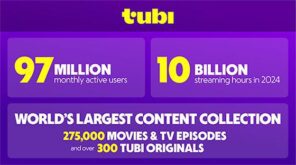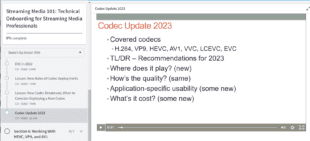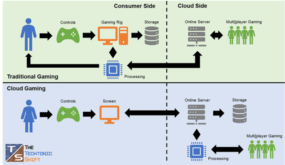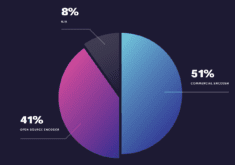If you work with Compressor long enough, you’ll have to learn to transfer a compression setting from one computer to another. In this short post, I’ll describe how. This is the second iteration of this blog post; the first time I showed the hard way, this time, the easy way. The first way showed more details about what a settings file is and where they typically live, so I left it below, but the first iteration is faster and simpler, and works more reliably.
Transferring Settings – The Easy Way
Here goes. To transfer a setting from one computer to another, do the following:
1. Drag the setting onto your desktop (or directly to a USB key or other device if you’ll be transferring via sneakernet).

2. Get the .setting file to the new computer. If transferring via email, you may need to zip it up to send it effectively; I had issues with the file not appearing at the other end or converting to a text file during transfer.
3. Tell the recipient to drag the .setting file into their Settings folder in Compressor.
That’s it. Compressor takes care of making sure that it ends up in the proper folder and it works like a charm.
To give credit where credit is due, I found this technique in a post by Duane Martin that you can read here.
Here’s the first iteration, which details what a settings file is and where they live (most of the time) on your Mac. The reason that I found the easy way was because the hard way didn’t work because the settings files weren’t in the same location on the target Mac.
Transferring Settings – the Hard Way
By way of background, Compressor settings are XML files with a .setting extension. For some reason, if you search for a Compressor setting in Finder, they don’t appear, or at least they didn’t for me. That makes it tough to find a new preset that you created to send to a client, unless, of course, you know where to find it.
And, you can find them in Compressor’s Application Support folder which is in your Home directory. In the screen below, the Home directory is Apple, which is in Places in Finder. From there, find Library > Application Support > Compressor.

You can see the 640×360.setting in the Compressor folder; that’s where Compressor placed it after I created it. Send the setting to your client, and have them place it in the same location on their system.

Within Compressor, it should appear in the Root of the Custom folder.
 Streaming Learning Center Where Streaming Professionals Learn to Excel
Streaming Learning Center Where Streaming Professionals Learn to Excel