If you encode with FFmpeg on AWS, you probably know that you have three CPU options: AMD, Graviton, and Intel. Which is the best AWS CPU for FFmpeg? This article reveals all.
For those in a hurry, it’s Graviton for x264 and AMD for x265, often by a significant margin. But the devil is always in the details, and if you want to learn how we tested and how big a difference your CPU selection makes, you can follow the narrative or hopscotch through the fancy charts below. We conclude with a look at the optimal core count for those encoding with AMD CPUs.
Here’s a short video describing the tests and findings.
Contents
Testing the AWS CPUs
Let me start by saying that this was my first extended foray into CPU testing on AWS, and while it appears straightforward, some unconsidered complexity may have skewed the results. If you see any errors or other factors worth considering, please drop me a note at janozer@gmail.com.
Second, your source clip and command string may produce different results than those shown below. If you’re spending big to encode with FFmpeg on AWS, don’t consider my results the final word; instead, consider them as evidence that your CPU choice really does matter and as motivation to perform your own tests.
Those caveats aside, let’s dig into the testing.
Codecs/Configurations/Command Strings
I tested three test cases.
- 8-bit 1080p30 with x264
- 8-bit 1080p30 with x265
- 10-bit 4K60p with x265
I present the command strings at the bottom of this article. Note that I used the veryslow preset for x264, slower for x265 at 1080p30, and slow for the 4K60 HEVC encodes. Why such demanding presets? Because based upon a total cost of distribution (encoding and bandwidth), the optimal economic decision when view counts will exceed 10,000 views is to use a high-quality preset.
Remember, presets don’t determine quality; your quality expectations do. Most compressionists target a VMAF score of between 93-95 VMAF points for the top rung of their encoding ladders. Using the veryslow preset, you might achieve that at, say, 3 Mbps. Using ultrafast, you might need a bit rate of as much as 5 Mbps to achieve the same quality. Ultrafast might cut your encoding time/cost by 90%, but you only pay that once, while you pay bandwidth costs for each video view. Even at a cost per GB of $0.02, it takes less than 10,000 views for the veryslow preset to break even based on lower bandwidth costs.
Instances and Pricing
I tested using the 8-core instances and on-demand pricing shown in Table 1. I tested all systems running Ubuntu version 22.04. Note that the cost delta between Intel and AMD is ten percent, a number I’ll refer to below.

Encoding Procedure
As you’ll see in the charts below, I started encoding a single FFmpeg instance and kept adding simultaneous encodes until the cost per stream began to increase, indicating that spinning up another instance was more cost-effective than adding additional encodes to the same system.
FFmpeg Versions
Here’s where things get a bit complicated. My premise was that I would produce the optimal results using FFmpeg versions compiled specifically for each CPU tested. I downloaded builds for Graviton, AMD, and Intel from https://johnvansickle.com/ffmpeg/ and happily contributed via PayPal. However, I was also in touch with MulticoreWare, who requested that I test with an advanced version of their x265 codec that was optimized for Graviton.
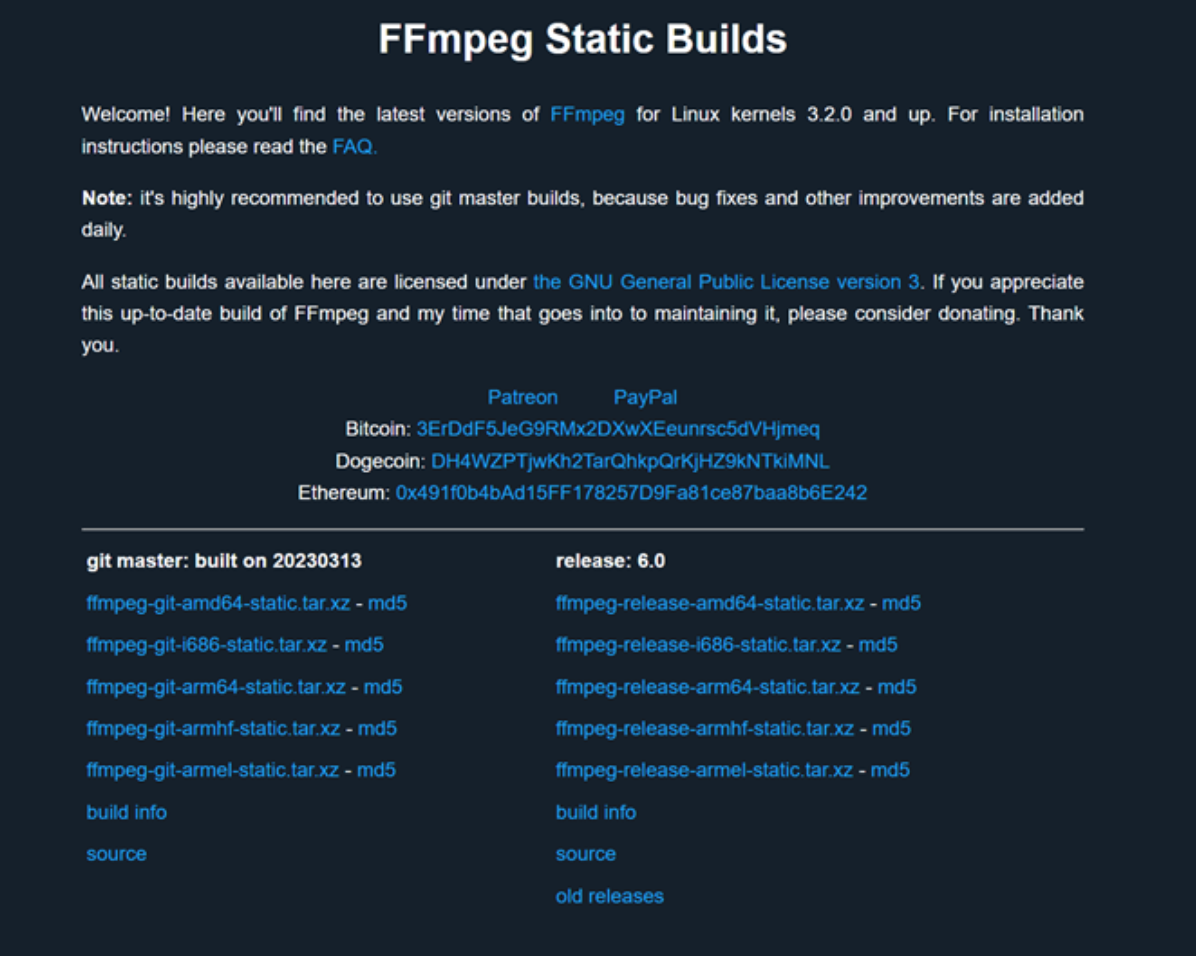
Before testing, I compared the performance of the stock version of FFmpeg (Version 4.4) with the CPU-specific versions from Vansickle on the AMD and Intel platforms and for x264 on Graviton. In all cases, the Vansickle version produced the same or better throughput with identical quality.
Note that in other tests on different AMD instances with core counts ranging from 2 – 32, the Vansickle version was not always the best performer. So, if you try the Vansickle versions or your own CPU-specific compiled versions, you should verify that it outperforms the native version in all relevant use cases.
Note that the MulticoreWare version of FFmpeg performed much better on the Graviton system than the generic version of 4.4 or the Vansickle version, though still far behind Intel and particularly AMD. As you’ll see clearly below, if you’re running x265 on a Graviton system using high-quality presets, you’re missing a great opportunity to shave your costs.
For the record, I tried upgrading the stock version of FFmpeg on the Ubuntu system to version 6.0 but ran into multiple issues that ultimately corrupted the system and forced me to start back at ground zero. Unfortunately, Ubuntu operation and maintenance are not a core-strengths of mine, but since I ran all tests using Version 6.0, whether supplied by Vansickle or MulticoreWare, the results should be representative.
Table 2 shows the different versions of FFmpeg that I ran on the three systems for the three test cases.
| AMD | Graviton | Intel | |
| 8-bit 1080p30/x264 | Vansickle | Vansickle | Vansickle |
| 8-bit 1080p30/x265 | Vansickle | MulticoreWare | Vansickle |
| 10-bit 4K60p/x265 | Vansickle | MulticoreWare | Vansickle |
Table 2. The FFmpeg versions deployed on the three systems for the three test cases.
Results
Here are the results for the three test cases.
Best AWS CPU for FFmpeg @ 1080p x264
Figure 2 shows the cost per hour to produce a 1080p30 stream using FFmpeg and the x264 codec. One of the more interesting testing results was that the combination of FFmpeg and Ubuntu handled multiple instances of FFmpeg with minimal overhead, particularly on the Graviton CPU. You see this with the cost per hour for Graviton remaining consistent through twelve instances, while it increased slightly for Intel after ten instances and AMD after 12.
In all cases, you see the cost per instance drop significantly when moving from single to multiple simultaneous encodes. If you’re performing a single 1080p x264 encode on an 8-core system, you’re probably wasting money.
On the other hand, once each CPU hits the lowest cost per hour, it’s time to consider adding another instance. The cost per stream will remain the same, but your encoding speed will double. So, if you’re encoding on a Graviton system, your encoding time will double if you perform twelve simultaneous encodes as opposed to six, but your cost per hour will be almost exactly the same. If you spin up another 8-core system and encode six simultaneous encodes on the two systems, your cost will be almost identical, but your throughput will double.
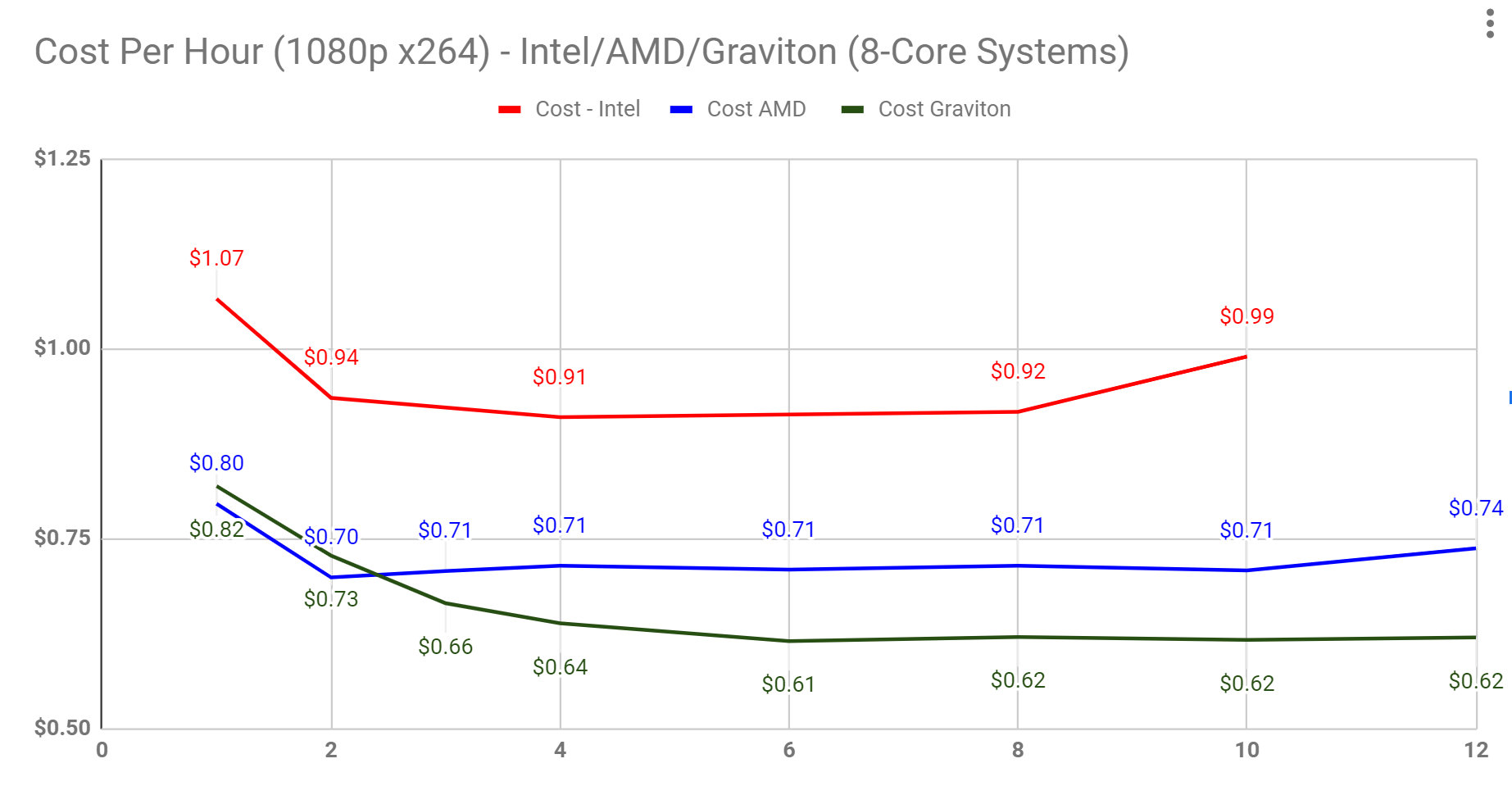
Best AWS CPU for FFmpeg @ 1080p x265
What a difference a codec makes. Where Graviton was the clear leader for x264, it’s the clear laggard for x265. Again, I produced the Graviton results shown in Figure 3 using a version of FFmpeg supplied by x265 developer MulticoreWare; the results would have been much worse with either the Vansickle version or the stock version. As you may know, Graviton is an Arm-based CPU that uses a different instruction set than Intel or AMD CPUs. While the x264 codec was Arm-friendly, the x265 codec was decidedly the reverse, at least using the high-quality presets that I used in my tests.
Interestingly, for both Intel and AMD, we realized the lowest cost per stream at relatively low simultaneous stream counts, two for Intel and two and three for AMD. If your testing confirms this, you should consider adding instances once you achieve this threshold rather than adding additional encodes to existing instances.
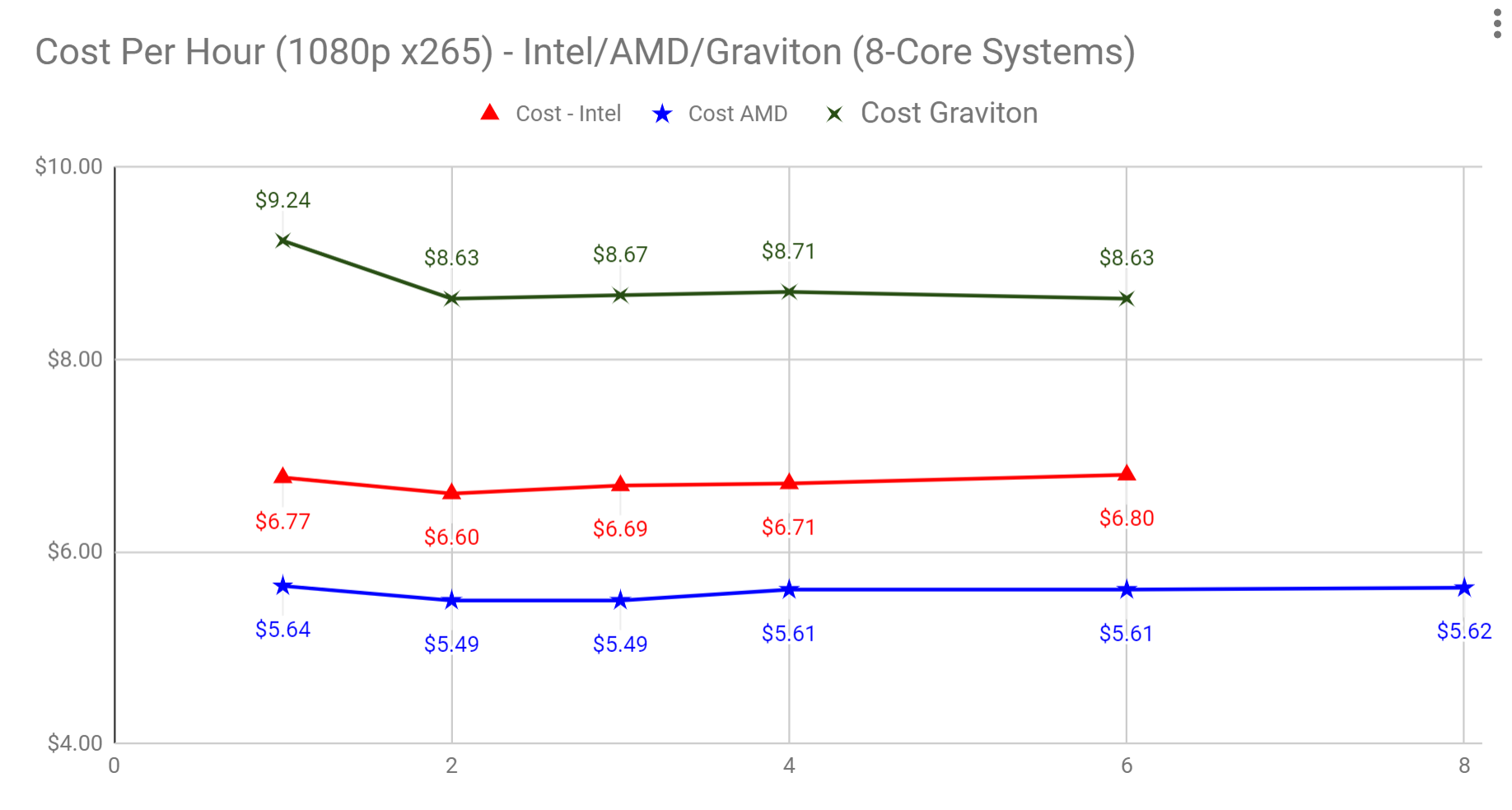
Comparing the lowest cost Intel ($6.60) to the lowest cost AMD ($5.49), shows a cost delta of about 17%. As shown in Table 1, 10% of this relates to pricing, leaving about a 7% performance delta.
For the record, note that an Amazon engineer ran similar tests here and found that Graviton was faster for both x264 and x265. Note, however, that the author used the ultrafast preset, while I used higher quality presets for the stated reasons. Have a look and draw your own conclusions.
Best AWS CPU for FFmpeg @ 4K60 x265
In 4K60p testing, the Graviton was clearly overwhelmed from both a cost and performance aspect, unable to complete even three simultaneous encodes. The overall cost delta between Intel and AMD narrowed slightly, dropping to 13.7% overall, with 10% relating to pricing. The actual throughput delta between the two in these tests is 3.7%.
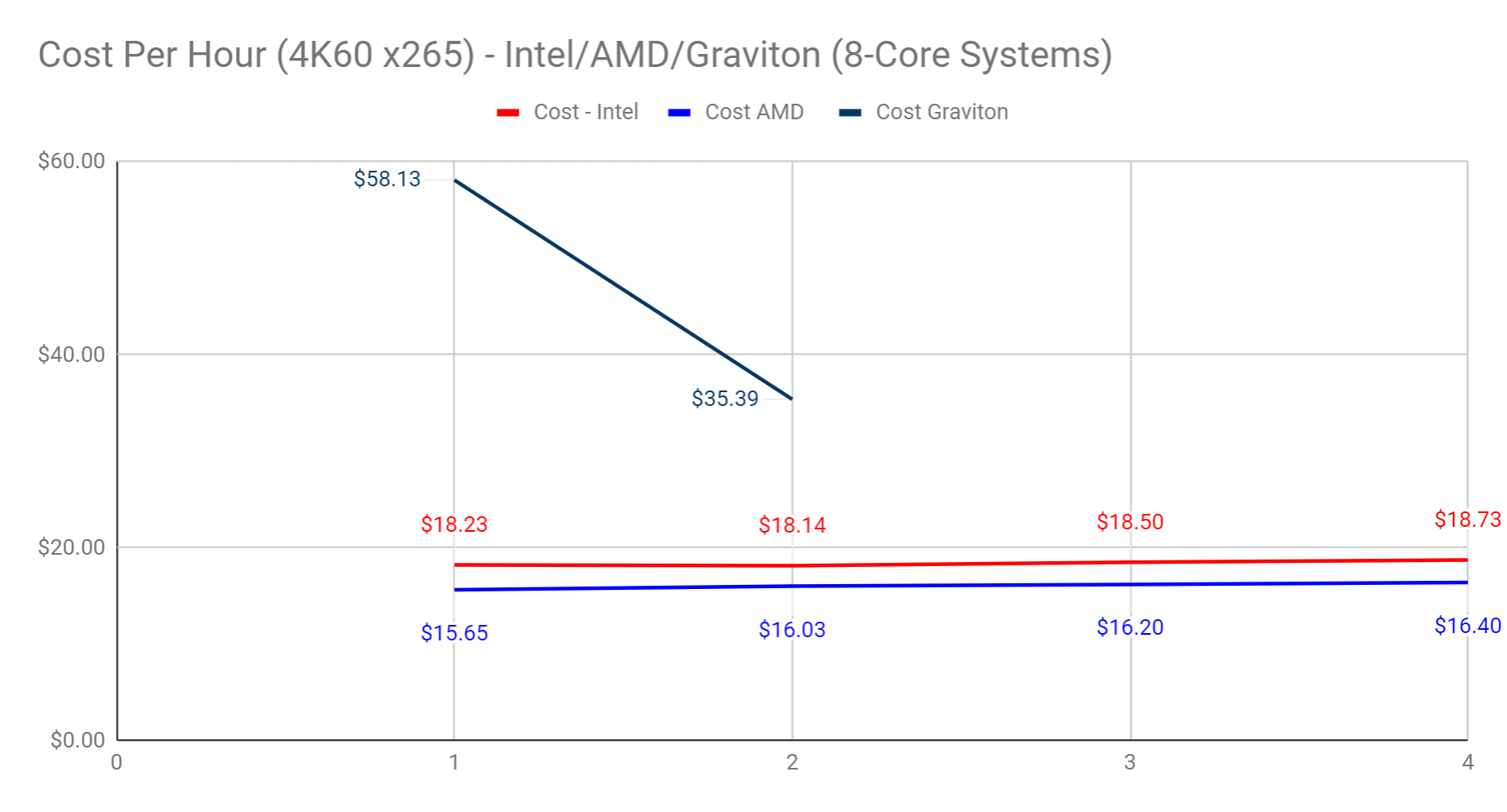
This 4K60 test stressed memory usage much more so than the 1080p tests, limiting successful simultaneous transcodes to two for Graviton and four for AMD and Intel. Interestingly, in these tests, AMD produced the lowest cost per stream while running a single encode, and Intel did so at 2. With these challenging encodes; you may want to spin up new machines after only one or two encodes rather than attempting more simultaneous encodes. Or, perhaps, try a machine with more cores. Hold that thought until the last section.
For reference, Table 3 summarizes the lowest cost per hour for the three test cases.
| AMD | Graviton | Intel | |
| x264-1080p/30 | $0.70 | $0.61 | $0.91 |
| x265-1080p/30 | $5.49 | $8.63 | $6.60 |
| x265-4K60 | $15.65 | $35.39 | $18.14 |
Table 3. Cost per hour for the three test cases on the three tested CPUs.
This leads us to the last section.
What’s the Optimal Number of Cores for FFmpeg?
AWS offers multiple core counts in all three CPU flavors: what’s the optimal core count? To evaluate this, I ran tests on multiple AMD CPUs for all three test cases and presented the results below.
Let’s talk about expectations first. AWS charges linearly for the machine cores, so an 8-core system costs twice as much as a 4-core system and a quarter of a 32-core system. Given the results presented above, where FFmpeg/Ubuntu proved highly efficient when processing multiple instances, I expected a similar cost per hour for all CPUs. The results were close.
With x264, 2-core and 8-core systems were slightly more affordable than 16-core, though a 32-core system finally caught up at 32 simultaneous transcodes. If you’re going to run a 32-core system for 1080p30/x264 encodes, you need to be running quite a few simultaneous encodes to achieve the optimal cost per stream.
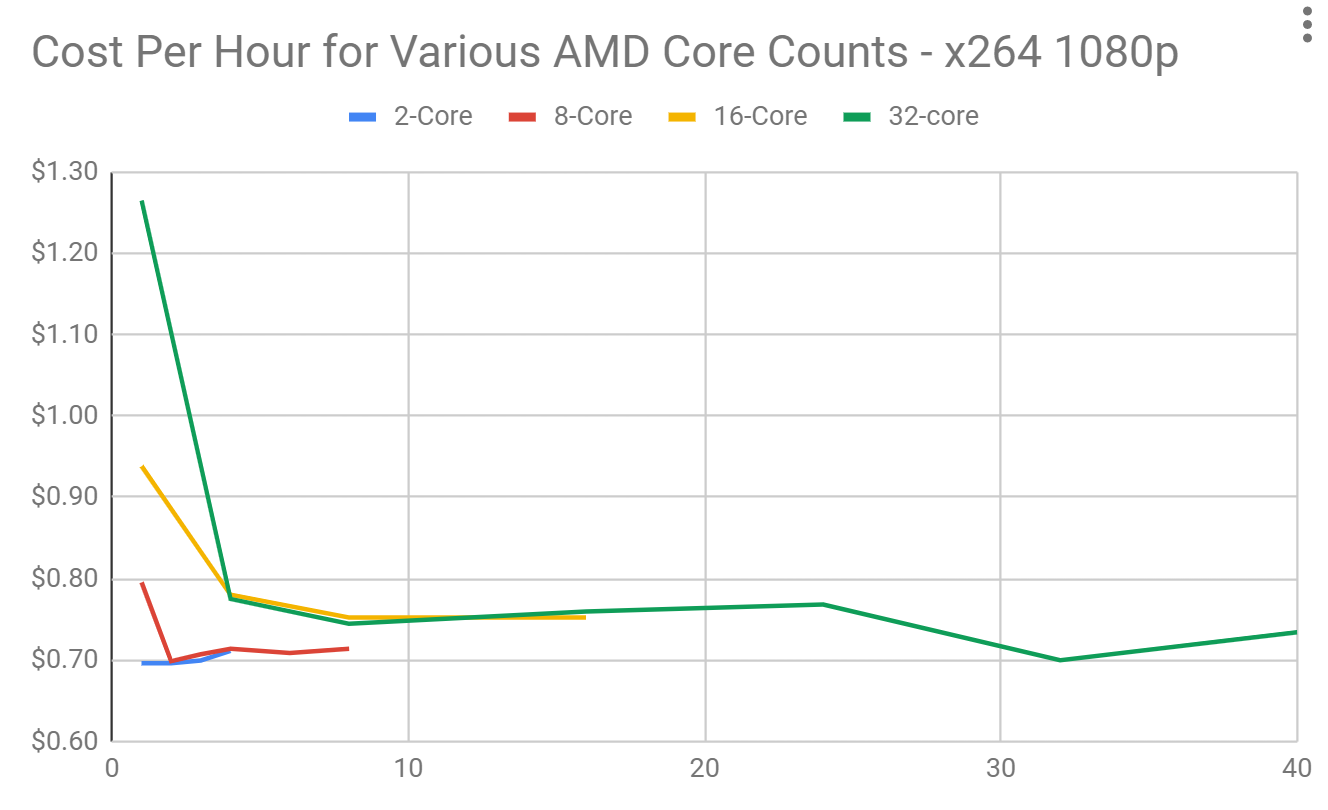
With x265 encoding at 1080p, the results were closer to what I expected, though again, the 2-core and 8-core systems were slightly more affordable. Unlike x264, the 32-core system became slightly more expensive as the number of simultaneous encodes increased, making eight simultaneous streams the most affordable.
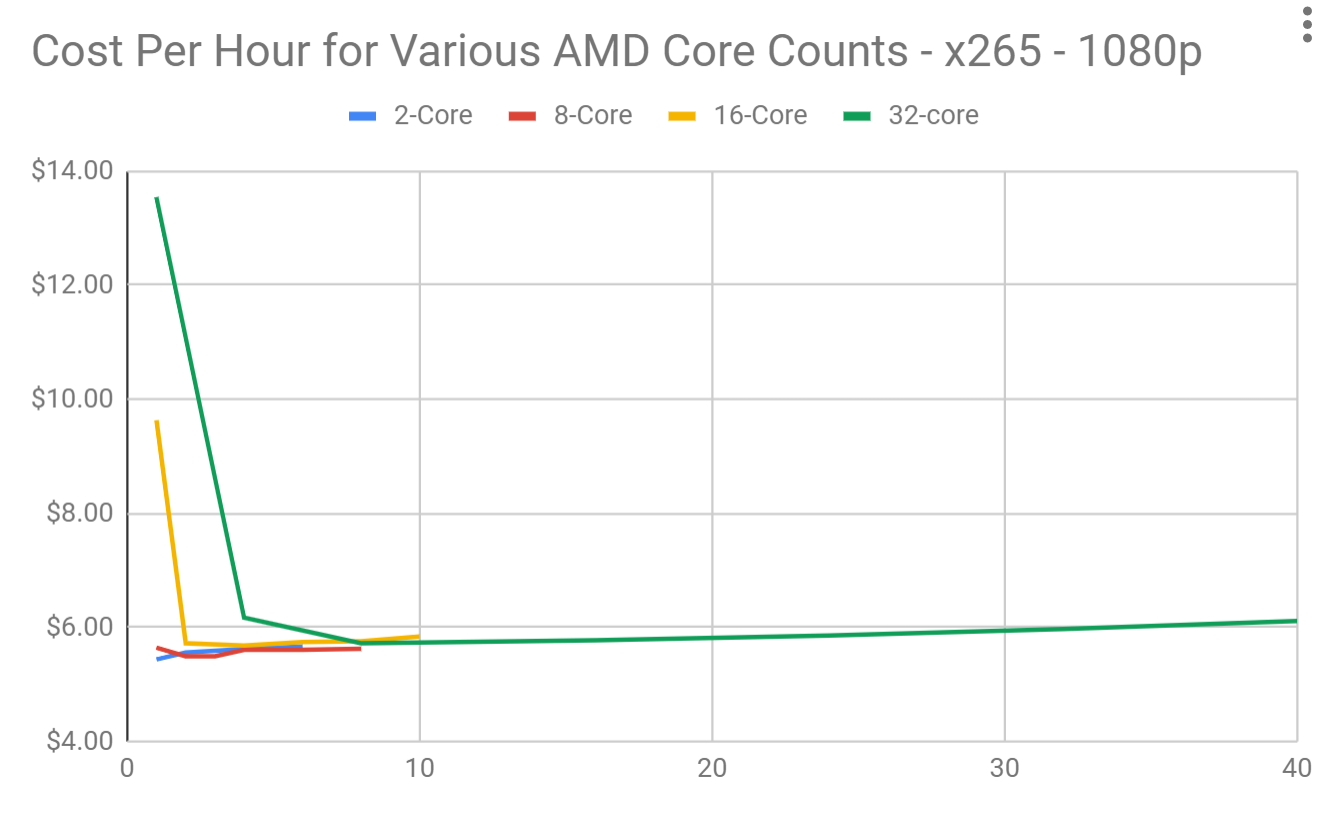
When encoding 4K videos, the phrase “go big or go home” comes to mind. Here, 32-cores delivered the lowest cost, though only by a fraction, and only at four simultaneous encodes. After that, the cost per hour increases slightly through eight encodes and then starts a more serious climb.
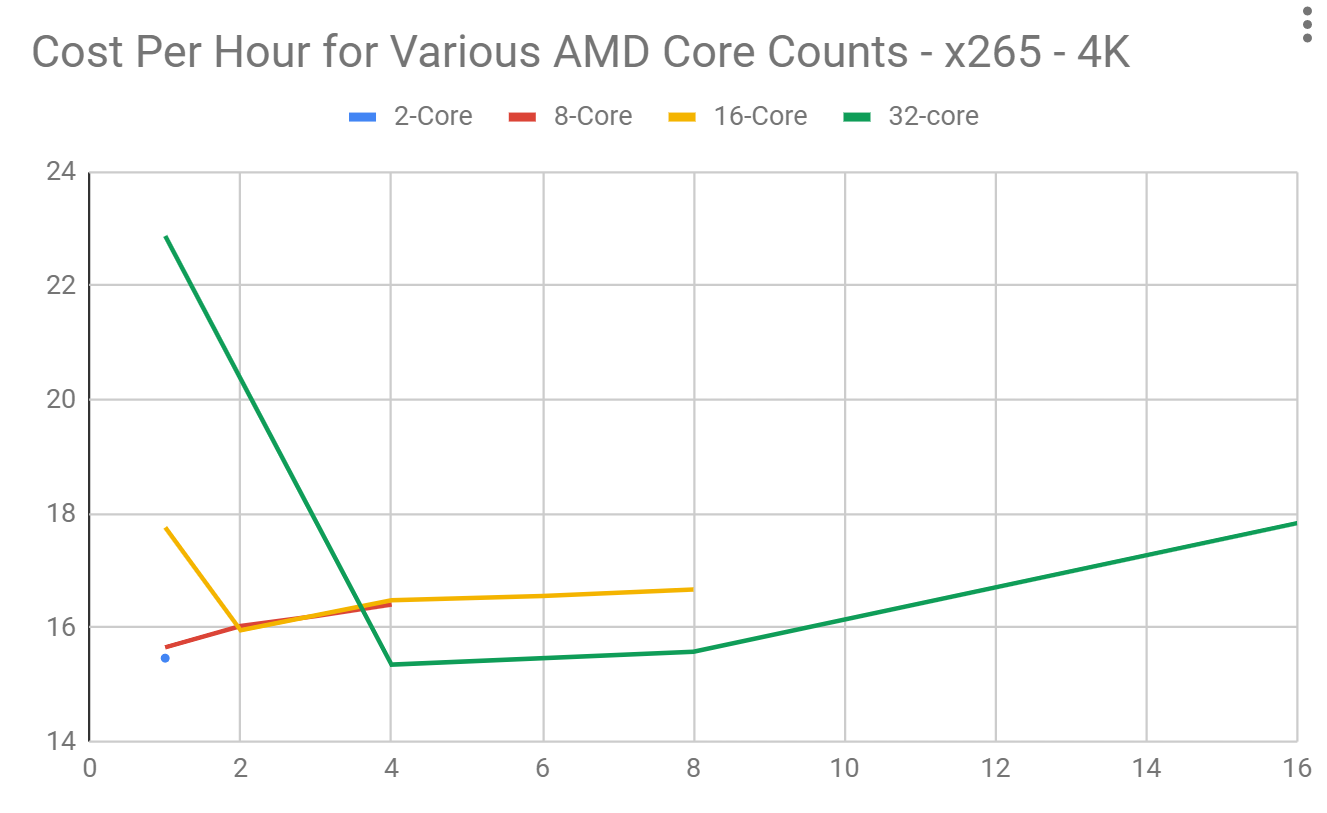
As you can see, all these results are highly codec and source material specific. The most important takeaway from this article should not be that Graviton is best for x264 and AMD best for x265. It should be that real differences exist between the performance of the CPUs, and these differences may translate to significant cost differentials. If you’re spending even a few thousand dollars a month on AWS for FFmpeg encoding, it makes sense to run tests like these to identify the most cost-effective CPU and core-count.
Test Strings
1080p30 x264:
ffmpeg -y -i Orchestra.mp4 -c:v libx264 -profile:v high -preset veryslow -g 60 -keyint_min 60 -sc_threshold 0 -b:v 4200k -pass 1 -f mp4 /dev/null
ffmpeg -y -i Orchestra.mp4 -c:v libx264 -preset veryslow -g 60 -keyint_min 60 -sc_threshold 0 -b:v 4200k -maxrate 8400k -bufsize 8400k -pass 2 orchestra_x264_output.mp4
1080p30 x265:
ffmpeg -y -i Football_short.mp4 -c:v libx265 -preset slower -x265-params keyint=60:min-keyint=60:scenecut=0:bitrate=3500:pass=1 -f mp4 /dev/null
ffmpeg -y -i Football_short.mp4 -c:v libx265 -preset slower -x265-params keyint=60:min-keyint=60:scenecut=0:bitrate=3500:vbv-maxrate=7000:vbv-bufsize=7000:pass=2 Football_x265_HD_output.mp4
4K60 x265:
ffmpeg -y -i Football_4K60.mp4 -c:v libx265 -preset slow -x265-params keyint=120:min-keyint=120:scenecut=0:bitrate=12500K:pass=1 -f mp4 /dev/null
ffmpeg -y -i Football_4K60.mp4 -c:v libx265 -preset slow -x265-params keyint=120:min-keyint=120:scenecut=0:bitrate=12500K:vbv-maxrate=25000K:vbv-bufsize=25000K:pass=2 Football_4K_output.mp4
 Streaming Learning Center Where Streaming Professionals Learn to Excel
Streaming Learning Center Where Streaming Professionals Learn to Excel

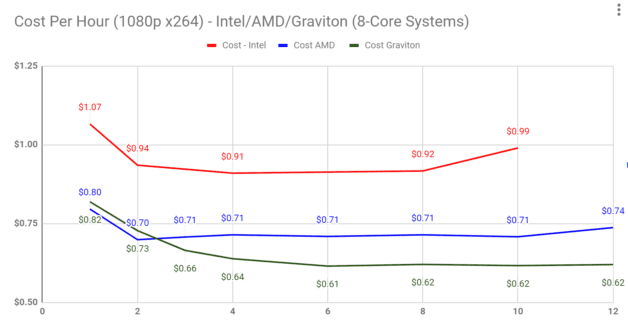







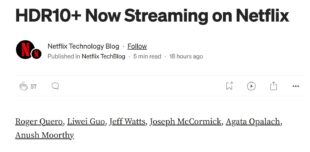
Hi Jan – nice to see a structured approach like this. One question, did you consider or allow for the ‘Noisy Neighbour’ problem, or the difference in performance across instances of the same types? Large deployments will sometimes have monitoring in place to drop lower performing instances. For your testing, I would guess simply tuning the tests across enough instances to get good average would likely be good enough – if you did this it would be interesting to share the best and worst performance of each type.
Mick – sorry so long on the reply.
I’m afraid that I was dreadfully unscientific. I tested a bunch of machines multiple times but not in a structured way. The results shown were from a single successful test. If I tested a lemon there was no way to know.
Sorry, good thought, these were definitely baby steps.