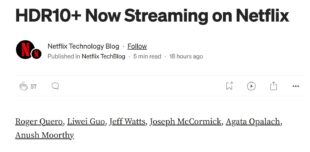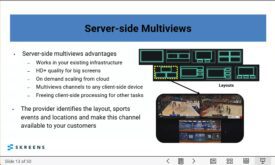To produce professional video on a budget, you need to master various visual and technical arts. But you also need to become a master of illusion, especially if you’re working as a crew of one. Here we explore the art of the single-camera shoot, and insert-editing techniques that will ensure that you have all the angles covered.
Whether you’re a budding wedding videographer or an executive charged with videotaping a customer interview or product demonstration, shooting video has increasingly become a solitary sport. Not only do you serve as camera operator and sound and lighting directors, but often you’re the interviewer as well, and then the editor when the shooting is done. Of course, the challenge of wearing these multiple hats doesn’t diminish the expectations of your clients or other stakeholders.
Over the next few issues, we’ll tackle these specific functions in detail, with articles on setting the scene, framing the shot, lighting and audio production, and advanced editing techniques. In each case, we’ll do so with the small-shop, budget-bound professional in mind. Though all these elements are important, producing professional-looking video all starts with the art of the single-camera shoot.
When you’re planning your shoot and developing your style, think of the evening news. Not only is it a good role model—it’s also a de facto standard setter. It shapes your viewer’s expectations, whether they realize it or not.
With that in mind, the single-camera shoot presents two challenges. First, when appropriate, is to make your finished video appear like it involved multiple cameras. Second is to ensure that you captured enough peripheral footage to tell a complete and compelling story. Then, once you’ve shot all the required video, you can produce a cohesive presentation using a technique called insert editing.
We’ll examine the dual challenges of the single-camera shoot and explore insert editing using footage shot for a fictitious recruitment video designed to entice qualified physicians to come live and work here in the Appalachian paradise of Galax, Virginia.
Begin with the End in Mind
Good videos, like great books, aren’t really born until they’re completed. Nowhere is Stephen Covey’s second habit of highly effective people—beginning with the end in mind—more important than in video production. In most instances, if you don’t shoot the necessary footage the first time around, usually you can’t go back and get it later. Retakes are tough after the bride and groom are off on their honeymoon.
So, before you shoot, you should start with a very solid vision of what the final video will look like from start to finish. Then you should compile a list of shots, like that shown in Table 1, that are necessary to fulfill the vision. [See Table 1]
Shot #DurationPurposeDescription1-520-30 seconds eachDiverse clientsPatient shots (at least five patients of varying age and ethnic background)6-920-30 seconds eachWide practiceShots of physician performing different diagnotic procedures (three or four) or using different devices10-1320-30 seconds eachInfrastructrueShots of the physician working with nurse, on the computer system and with dictating machine14-1620-30 seconds eachResonable working hoursA shot of the physician turning out office lights, leaving building and getting into car172 minutesAmbient noiseShot of nothing (call it a Seinfeld shot) to capture ambient audio to use during editing185-10 secondsContinuityA shot showing the clinic building195-10 secondsContinuityA shot of the clinic sign20Multiple, 5-10 seconds eachContinuityShots of the interviewer reatcting to the subject’s answer21As necessaryContinuityShots of the interviewer asking questions
Table 1: A shot list for an interview.
Note that the order of the shots is not important. All non-linear editors can easily cut and paste videos as necessary to produce the finished video. What’s critical is that you create the list, and shoot the shots.
In some instances, like a wedding video, the list will be fairly generic, a list of “must have” shots like the walk down the aisle, the first dance, and the best man’s toast, as well as short takes of Grandma and Grandpa for the ages. In other projects, like customer testimonials, your list should be very specific, since they’ll be necessary to support the key product benefits discussed by the customer.
For example, during the planning stages of my recruitment video, I asked the doctor why he liked practicing in Galax. The primary benefits included working with an interesting base of clients, pursuing a diverse practice not limited by the specialization found in big cities, reasonable working hours, and an infrastructure that minimized paperwork and other hassles.
From this information, I started a list of shots necessary to illustrate these benefits, as shown in Table 1. In TV jargon, shooting these shots would be called getting “coverage” or the shots necessary to tell the story. These shots may also be called “B-Roll” or “cutaway” shots, which means shots ancillary to the primary subject of the video, which in this case is the interview.
Note that while the purpose of cutaways differs from video to video, they’re universally important. For example, no wedding video would be complete without images of the parents tearfully watching the first dance, or images of the pretty flower girls running around the dance floor. Similarly, when shooting a public interview or sporting event, audience reaction shots are invaluable. So whatever type of video you’re producing, shoot plenty of cutaways, either to support the key points in the video, to show reaction to the primary events, or simply to capture the ambience of the event.
Visual Continuity
In addition, you should also plan to take shots that provide or enhance the continuity of the video, which relates to how a story is visually told. For example, most interviews or other news items start with what’s called an establishing shot that shows a big-picture view of the shoot.
For example, rather than starting my recruitment video with interview footage, I’ll start with a shot of the clinic building, followed by a close up of the sign in front of the building. This lets the viewer know that we’re shooting in a doctor’s office and that the person they’ll soon see is a physician.
Typically, you’ll need an establishing shot each time you move to a different location. For wedding videos, this means you’ll need exterior shots of the church or synagogue, the reception hall, the location of the rehearsal dinner and all other locations where you’ll be shooting. This may be followed by wide shots of the entire chapel, or the entire hall, which again help the viewer understand the setting. Then you can start with much closer views of the wedding participants.
Getting the Noddies
From there, the continuity system becomes a bit more complex in a single-camera interview scenario where you have an active role in the on-camera proceedings. How you will maintain continuity depends upon whether you, as interviewer, will be in the video, or whether you will exclusively show the interviewee. If you’re in, there are several additional shots that need taking.
In most interview situations, you’ll want to start with at least one shot showing both you and the interviewee in the interview location, usually called a two-shot. If you’re running both the camera and the interview, this can be challenging and somewhat disruptive, since it’s tough to set up the camera for the two-shot without some fumbling. I usually skip this, or save it until the end, when I’m more comfortable with the interviewee.
Once you have the camera in position and focused on the guest, the interview begins. You ask your questions off camera, and your subject responds on camera. Then, either immediately after the interview, or back in your studio or office, you turn the camera around on yourself, ask the key questions again, and then take several shots of yourself nodding at a sage answer, shaking your head in sympathy, or smiling at a jocular answer. These shots are often called “noddies.”
Noddies add a professional touch by making it appear that the shoot involved several cameras, one continuously trained on you, the other trained on the guest. Noddies also add an interesting element to the video-your response to the subject’s answers—and breaks up the interview footage, which is critical if you don’t have sufficient B-roll.
Note that if you plan to shoot the noddies back in your office, it’s absolutely critical to shoot a minute or so of ambient sound at the interview location, which is also called “room tone.” Otherwise, when you insert your questions during editing, they’ll sound noticeably different than your subject’s answers.
For example, when I shot the doctor in his office for the recruitment video, there was a buzz of patients in the waiting room, Muzak on the speakers, and frequently the voices of other doctors and nurses coming and going. To capture this aural atmosphere, I simply left my camera running for two minutes while I was quietly packing up. Then, when I recorded my noddies and questions back in my office, I imported this audio as background to my questions and nods, and they sounded as if they had been shot on location.
Audio Continuity
While on the subject of audio, let’s address the issue of audio continuity. Typically, this isn’t an issue when it comes to interviews or testimonials, since the audio will exclusively be either your voice or that of your subject. You’ll insert your cutaway shots without audio, using voices from the interview as audio, so continuity is never broken.
However, maintaining a consistent audio stream can be a significant problem in event videography. For example, say at a wedding you’re shooting folks dancing at the reception. Over the course of 15 or 20 minutes you take multiple shots of the bride, groom, and key guests, which you intend to edit down to three or four minutes.
Each shot is two to ten seconds long, which is fine visually. However, if you retain the audio captured with each shot, when you edit them together, you’ll have a cacophony of different songs, or the same song at different times. Clearly, this is unacceptable.
To avoid this, make a point of shooting one song in its entirety, from start to finish. This song will then serve as the background audio for all dance clips inserted into the sequence, and will include all the ambient audio you don’t get from overdubbing a CD track. While you may need to capture separate songs for both slow and fast dancing, typically you can fit most dance shots into one category or the other.
Interview Shots and All the Rest
As we’ll discuss further in separate stories, setting up the lighting for interviews and other non-studio shots is time-consuming and highly technical. When I’m shooting on location, I typically take the time to optimize lighting only for the primary interview location, and then work with ambient lighting in the rest of the shots.
For example, the recruitment video involved more than seven different locations, many problematic from a lighting perspective. It would have taken far too long to optimize lighting for each location, so I rigged lighting in the office where the interview took place, and used existing lighting for all other shots. Some shots I had to brighten during editing, but this is relatively simple in most editors.
The corollary in a wedding situation is to attempt to optimize lighting for the ceremony and a limited number of other key shots like the toast or first dance. For the rest, use ambient lighting when sufficient or an on-camera light.
Audio is a different story. I used a wireless Lavaliere (tie-clip) microphone which worked well in all scenes. However, had I used a boom or handheld microphone, I would have switched to the on-camera microphone for all B-roll footage. Remember that most B-roll audio is discarded anyway, in favor of audio from the interview.
Similarly, in most weddings, you’ll mike up the groom with either a wireless Lavaliere or a separate recording device for the ceremony. Thereafter, especially if you’re working alone, you’ll probably have to switch to camera-mounted shotgun for the rest of the shots.
Piecing it Together in Premiere and Final Cut
After you’ve captured the raw footage, it’s time to piece it together into a cohesive whole. Once again, the editing technique that enables this is called insert editing. Though the process differs from program to program, the basic approach is similar.
Briefly, all editors link the audio and video tracks together during import, a great feature that maintains audio/video synchronization. However, as long as this link is maintained, you can’t delete frames from the video track without deleting the associated audio. Accordingly, to insert just the video frames from one video into another, you’ll have to break the link.

I like to finalize my audio track before starting insert editing, since this reduces the risk that I’ll lose audio/video synchronization or inadvertently shift the location of the inserted clips. In the recruitment project, this means identifying the answers that I’ll include in the project and inserting any questions that I asked to be included in the video. This is shown in Figure 1, a screen shot of Premiere Pro.
Once I’ve got the audio track set, I’ll start inserting the other cutaway clips, which is simple in Premiere because of the multiple video tracks. Operationally, unless I add some kind of chromakey or other transparency effect, Premiere will simply insert the top track into the final stream, and ignore video on lower tracks. So to insert a cutaway, I simply drag it to video track 2, atop the video I wish to replace, and size the cutaway as desired. With Premiere Pro, I can even insert a transition between the cutaway and the interview footage on track 1.

The only task left is to delete the audio associated with the cutaway video. To accomplish this, I right-click the audio track, select Unlink Audio and Video, and delete the audio file. Then I’ll use Premiere’s grouping feature to group the cutaways with the interview track. That way, if I have to move any of the footage later—say to insert a title or other clip—I won’t lose the relative placement of the video segments.

Final Cut Express works similarly to Premiere, so I drag the clip to V2 (FCP speak for the second video track) above where I want to insert it, then choose Modify > Link. This breaks the link between the audio and video portions of the cutaway video, allowing me to delete the audio.
Then I can drag the clip from V2 to V1, reclaiming the track real estate for additional use, an operation you can also perform with Premiere. Note that these commands work identically under Final Cut Pro as well.
Most News is Good News
Overall, the best way to gain an appreciation for how these techniques are used effectively is to watch the evening news. Understand that virtually all on-location news stories are shot with one camera, and that any time you see the reporter asking a question or nodding, these clips were probably shot in the studio or after the interview. (The ’80s movie Broadcast News dramatized this technique in the climactic scene when William Hurt is caught summoning a phony tear when the producers review the noddies. Hurt’s trick is, of course, just a heightened example of a common practice. Just check out moist-eyed Dan Rather on a cutaway sometime.)
Carefully observe how long the show displays anyone talking without some kind of visual interlude, and you’ll see that it’s generally no longer than ten to fifteen seconds at most. I’m sure things were different in the Walter Cronkite, pre-MTV days, but for better or worse, this is what your viewing public now expects.
Fortunately, none of this is rocket science. Once you understand how and why cutaways are used, you can easily shoot and insert them into your videos.
 Streaming Learning Center Where Streaming Professionals Learn to Excel
Streaming Learning Center Where Streaming Professionals Learn to Excel