The Matrox Monarch LCS is an inexpensive dual-input lecture capture solution with two output channels that can be independently set for recording and/or streaming.
At $2,495, the Matrox Monarch LCS is an inexpensive dual-input lecture capture solution with two output channels that can be independently set for recording and/or streaming. You control the unit via a standard browser, and you can connect a monitor for setup or monitoring. There’s an application programming interface (API) for integration with learning management and similar programs. The unit is based upon the proven Monarch hardware and software, and it performed well in our tests, though rough edges in the software remain from previous reviews.
Contents
Hardware I/O
Physically, the unit is about 6″ front to back, 8.5″ wide, and 2 inches high, about the size of a 300-page hardback novel (Figure 1, below). As you can see in Figure 1, the unit has two HDMI inputs, one for a camera and the other for computer input. If you’re working with an older computer that doesn’t have HDMI output, you can buy a VGA- or DVI-to-HDMI adapter for under $10. There’s also a single SDI input for video, and HDMI/SDI outputs to a preview monitor, which isn’t essential but I found very useful. The unit accepts up to 1080p output in either NTSC or PAL rates, but goes no higher, so if you’re looking for a 4K solution, this isn’t it.
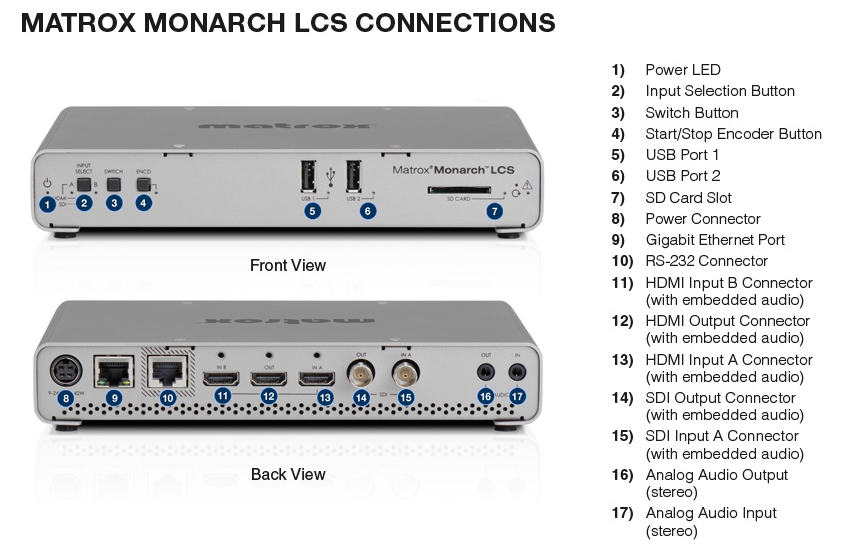
Figure 1. Hardware I/O for the Monarch LCS
As you can see on the far right in Figure 1, there’s a 1/8″ (3.5mm) input port for unbalanced audio, supplementing the audio you can input from the HDMI or SDI sources. There’s also a headphone jack of the same size.
On the front you have three buttons for choosing the input stream and start and stop encoding, though most users will prefer the browser-based software controls. There are two USB ports for connecting external hard drives for recording, and an SD slot for recording to that portable media.
Software Operation
You control software operation from a browser on any device running on the same network as the Monarch, so you can use a computer, tablet, or even smartphone. If you connect a monitor and then boot the system, the unit will display its IP address while booting up—a nice alternative to downloading software from Matrox to search your network for the IP address. If you run without the monitor, you’ll have to download the software.
You control input/output configuration and the appearance of the stream in the Production Settings window shown in Figure 2. Conceptually, you can input one or two streams into the unit and output one or two streams. You control the viewing modes of the inputs via the five layout choices shown on the upper left of Figure 2 (below).
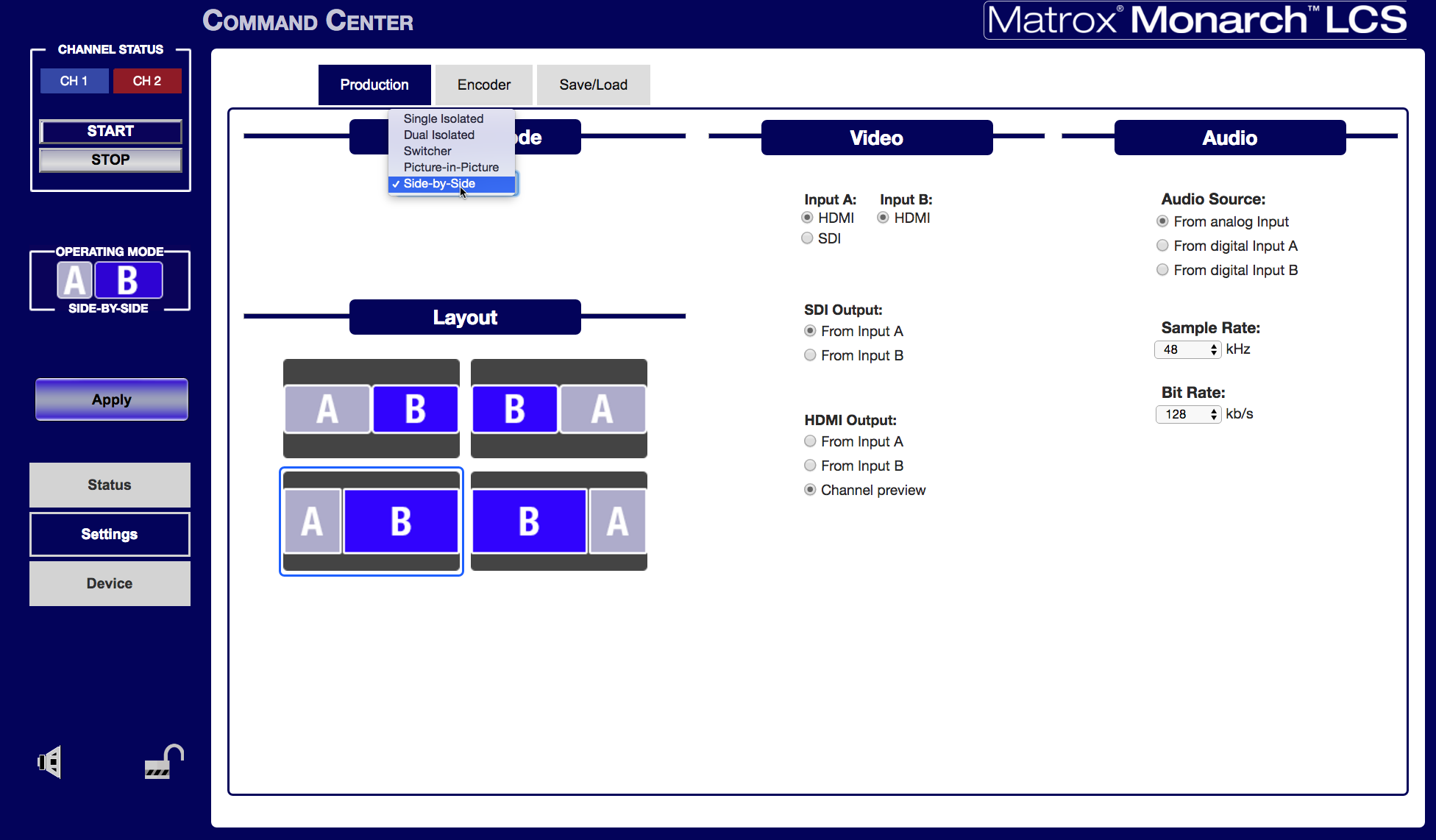
Figure 2. Configuring the layout and inputs/outputs
Running through the options, you would use Single Isolated mode for a single input, which you can stream and record if desired. You would use Dual Isolated mode to create two streams to send to a player in a learning management or similar program that can input them both and allow the user to change the viewing configuration as desired. In all cases where you input two streams, the Monarch synchronizes them so all content will be played at the same frame rate with no loss of audio/video sync.
In Switcher mode, you input both streams and switch between them using the two buttons in the Operating Mode box on the left in Figure 2. I tried this mode, and found switching very responsive.
If you choose either the Picture-in-Picture (PiP) or Side-by-Side modes (Figure 3, below), you’ll have to choose between one of four canned presets; those are the layouts shown in the middle left of Figure 2 for PiP. With PiP operation you can crop the incoming video to focus on the single talking head, but that’s your only customization option. Most other lecture capture systems offer more design flexibility, though Matrox has some useful features coming, specifically the ability to add a color background to your videos (by November 2016), though there is no timeframe for adding a background graphic, which many competitive systems enable.
Figure 3. By November 2016, you should be able to choose a background color (rather than black) but you’ll have to wait longer for a graphic background. Click the image to see it at full size.
In the Video section in Figure 2 you see the I/O selectors. Input A, which is designed to be the talking head, can be either HDMI or SDI, while HDMI is your only option for the second input, again designed to be from a computer. As you can see, you control what’s pushed through the SDI and HDMI output ports; I found the channel preview the most helpful view. On the right, you choose the audio source and the sample rate and bitrate, though you can only choose audio from a single source, and there are no volume adjustments.
Figure 4 (below) shows the two output channels, one configured for Ustream, the other for recording. When running a single encoder in streaming mode, you can stream at up to 16 Mbps. When running in dual mode, you can stream at up to 8 Mbps, and record at up to 10 Mbps. Matrox offers multiple presets for both recording and streaming, which you can tweak using the advanced settings shown in the figure. All streaming and recording are encoded using H.264, which you can record in either an MOV or MP4 wrapper. All recordings have a maximum length of 300 minutes.

Figure 4. The Encoder configuration screen
You enter your streaming coordinates as you do with most encoders, copying and pasting the long server URL and stream name from your service provider, and entering your username and password. You can also load a Wowza Streaming Engine or Adobe Flash Media Live Encoder XML file for those services that provide them.
As with the other Monarch products, there are some rough edges in the software. For example, there’s no way to check if your encoder settings actually work before trying to go live, a feature that the venerable Flash Media Live Encoder has provided for years. You also can’t check if the Monarch can write to your SD card or USB hard drive without clicking over to the Status window.
We raised these issues in our October 2015 review of the Matrox Monarch HDX, which uses much of the same software, and it’s frustrating that they haven’t been addressed.
On the other hand, Matrox has committed to an aggressive development program for additional features. For example, by November, you should be able to automate operations via a schedule in iCal-compatible format that you can load manually, or place in a path that the unit can periodically retrieve. Speaking of scheduling, via the unit’s API, you can already autoschedule events with third-party CDNs Ensemble Video, Presentation2Go, and StreamShark. Matrox will also support Kaltura’s Open Video Capture Standard, which will provide immediate integration with Kaltura and other programs that support the standard. Matrox also plans a store and forward feature for uploading recorded to network storage during off hours to preserve corporate bandwidth.
Testing the Monarch
Beyond configuration testing with the Monarch, we produced a one-hour video to test stability and sync, recording one stream and sending the other to YouTube Live. While certainly not a torture test by any means, Monarch performed perfectly in these trials, and we find comfort that the hardware has been well proven.
The video tutorial that accompanies this review shows the configurations and options discussed herein. To test the stream variability of the recorded video, we input the video into Bitrate Viewer, revealing the very CBR stream shown in Figure 5 (below). Assuming the streaming output is as consistent as the recorded videos, getting Monarch streams out of the building or over the network should be as efficient as possible.
Figure 5. The Monarch produced very consistent CBR streams. Click the image to see it at full size.
Overall, the Monarch LCS provides all the essential features for dual-input lecture capture with many useful design and ancillary features coming. The hardware has been well-proven, and the software straightforward in operation, notwithstanding the noted rough edges. This plus the price should make the unit interesting for any organizations seeking a lecture capture solution.
 Streaming Learning Center Where Streaming Professionals Learn to Excel
Streaming Learning Center Where Streaming Professionals Learn to Excel










