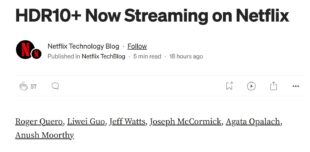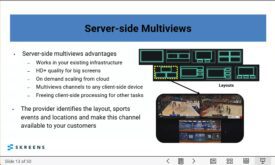So, there I was, shooting a video for a Peer Review for StreamingMedia.com. If you’re not familiar with these videos, it’s where I critique videos presented by different web sites. While I simply don’t have the production facilities to match the quality of some of the sites that I comment on, I do try to maximize the quality of my audio and video.
I was trying out a new microphone with the video segment, saw that levels were good, but didn’t otherway pay attention to the quality. Then I got to editing the video (after putting away the lights, and storing all the audio gear, of course) and noticed a pretty severe echo in the audio. Well, here it is, you give it a listen.
Clearly unusable unless I could chromakey myself into a big church or other large room. With my deadline approaching, I quickly started Google-ing, finding many items that said removing echo was impossible. On another site, I saw a suggestion to use Adobe Audition’s Center Channel Extractor (see the bottom post here).
The filter is simple enough to apply; in the main menu choose Effects > Filters > Center Channel Extractor. Here’s the filter itself, which I just used in its default configuration.

I applied the filter, saved the file, and this is what I got.
It’s not perfect, but it’s good enough to use in the final production. Here’s the before again for easier comparison.
So, if you run into a similar problem, give it a shot!
 Streaming Learning Center Where Streaming Professionals Learn to Excel
Streaming Learning Center Where Streaming Professionals Learn to Excel