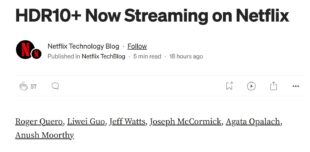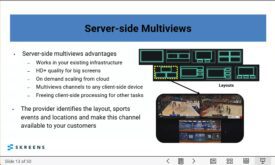Imagine you and I are sitting in an airport bar, watching the Celtics beat up on the San Antonio Spurs in the crucial fifth game of the NBA Finals. Though I’m intensely focused on the battle between Duncan and Garnett-which will ultimately decide the legacy of the best power forward ever-you feel obligated to ask the following question: “I shoot and edit in HDV. What’s the best practice for exporting video from Final Cut Pro to DVD Studio Pro and Compressor?” After asking you to repeat the question, I respond, “Well, encode the video back to HDV first and then input that file into the other two programs to produce to your final formats.”
If you had a mouthful of beer when you heard my answer, you probably would spray it out all over the attractive, blonde bartender who would richly deserve it for charging $9 for a beer with a straight face. “Encode to HDV and then import into Compressor and DVD Studio Pro? That’s idiotic!”
And, of course, you’d be right. But that’s exactly what you do in most instances if you export your Final Cut Pro project to a QuickTime Reference Movie (QTRM).
Not to rant, but the QTRM has better PR people than Peyton Manning, creating a legacy that the reality doesn’t quite match. Most producers assume that when you produce a QTRM, you don’t first render your video. As the myth goes, this disk-efficient file merely points to various bits of the captured video, which doesn’t render until you use the QTRM to produce another file, such as the MPEG-2 file for DVD or H.264 file in Compressor.
That’s true, but only if you don’t edit the video globally in any way. If you color correct, adjust brightness or contrast, or overlay a title or a logo, the entire video renders when you create the QTRM. And if you have HDV selected as the Compressor in your Final Cut Pro sequence setting, you’ll render the entire video to MPEG-2. Of course, if you capture DV with a DV preset, DVCPRO HD with a DVCPRO HD preset, or XDCAM HD with an XDCAM HD preset, you’ll get a similar result: a file rendered back to a lossy compression format before encoding to another lossy format.
Don’t believe me? Create a sequence using the standard HDV sequence setting and then drop a 1-minute HDV file into that sequence, with no edits. Save it as a QTRM that’s not self-contained. The file will be less than 10MB, mostly comprising audio, which Final Cut Pro always renders when producing a QTRM. Next, adjust the brightness or the color and then save the file under a different name, still as a QTRM that’s not self-contained. The file will now be more than 200MB in size because Final Cut Pro had to render the video to effectuate the edit. And if you open the file in QuickTime and check the Movie Inspector, you’ll see that the file is MPEG-2.
Unless you’re a much better shooter than I am (which is probably likely), it’s safe to say that you tweak the color and brightness of your videos to some degree (or add a title, log, or other clipwide effect) in most projects. How do you avoid encoding back into your lossy acquisition format?
You can avoid using the QTRM altogether and export directly to Compressor from Final Cut Pro. Though Apple hasn’t completely documented what occurs in this scenario (or I’ve never been able to find it, and they haven’t answered my queries), the general assumption is that Final Cut Pro hands frames to Compressor in some kind of uncompressed intermediate format, which makes a lot of sense. Of course, since Final Cut Pro is busy handing these frames to Compressor during this process, you can’t edit until rendering is completed, which may be unacceptable given a deadline you may be facing.
For this reason, perhaps the best alternative is to change your Final Cut Pro sequence setting so that it uses the ProRes codec, which is lossy but a lot less lossy than MPEG-2 at HDV rates. You do this by right-clicking the sequence in the Project tab and choosing Sequence Settings.
Why not capture directly into ProRes and work in that format? Good thought, but capturing into ProRes won’t improve the quality of your HDV, DVCPRO HD, or XDCAM HD video. But it will significantly boost the file size of your capture file, especially the high data rate version, which is 220Mbps compared to 25Mbps for HDV, 50Mbps for XDCAM HD, and 100Mbps for DVCPRO HD. If you’re working with HDV, this multiplies your disk space requirements by about 9 times upon capture alone. Better to capture native and use ProRes only for the rendered video necessary to effectuate your edits.
Not to beat the Adobe drum, but comparing QTRM to the Dynamic Link managed exchange from Premiere Pro to the Adobe Media Encoder is instructive. In CS4, you can send a sequence from Premiere Pro to Adobe Media Encoder without rendering and immediately continue to edit in Premiere Pro. That’s because Adobe created, in essence, a Premiere Pro project emulator that can open an unrendered Premiere Pro sequence and hand frames directly to Compressor (or Encore for that matter).
The only cost is that this emulator requires lots of memory, which can slow operation on 32-bit systems, or even 64-bit systems with insufficient RAM. Overall, however, in this regard, Dynamic Link actually fulfills the myth of the QTRM better than the QTRM itself.
 Streaming Learning Center Where Streaming Professionals Learn to Excel
Streaming Learning Center Where Streaming Professionals Learn to Excel