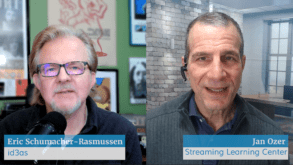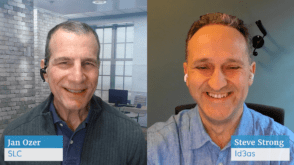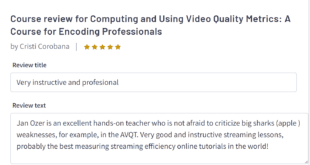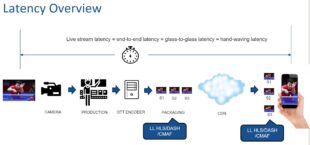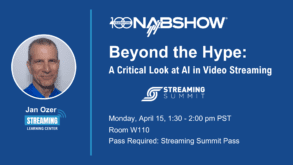I’m a big Adobe Audition fan, and when I heard that the powerful multitrack audio editing program found in Adobe Production Studio would be replaced in the upcoming CS3 bundle by a more feature-limited version, I was less than pleased. That said, calling Soundbooth, the program that replaced Audition, “video-centric” rather than “feature-limited” is not smooth marketing talk. Soundbooth includes most features that video editors will need and is easier to learn than Audition. It also boasts a new background music creation feature that has promise, if not polish.
In this tutorial, I’ll provide an overview of Soundbooth’s interface and then focus on how to accomplish common tasks like normalization, noise removal, and audio compression. For the record, I created this tutorial on a quad-core Mac Pro with two dual-core Intel Xeon Woodcrest processors running at 3.0GHz and 8GB RAM. Not that it matters, of course, because Soundbooth looks and feels identical on both platforms, but it’s hard not to feel a small thrill running Production Studio on a Mac for the first time.
Soundbooth’s interface is similar to other Production Studio apps, using multiple interlocked panels that you can arrange as desired, then save as a workspace. You can import a video file into Soundbooth and edit the audio there, which is sometimes useful, though most users will pull their audio from Premiere Pro. Note the middle panel on the left in the image above, which contains tabs called Tasks, Effects, and Markers. This breaks the Soundbooth workflow into three distinct steps; we’ll work through the first two here.
The Tasks tab relates to cleaning up your audio, removing transient noises, and background hiss and hum. Soundbooth offers a useful selection of 11 effects; I’ll use a Compressor effect to boost the clarity of the interview I’m editing. The third step, the Markers tab, involves inserting markers for use with Flash, which goes beyond the scope of this tutorial.
Below that is the History panel, which stores your edits and allows you to undo them. Note that you can’t pick and choose which edits to undo. For example, if you undo the sixth edit out of nine, you also undo seven through nine.
Working in the Record Window
Though I’ve produced a lot of narration in Audition, the recording interface always felt like an afterthought. Adobe fixed that with a separate Record window—a nice addition (below). As before, when you’re working with audio in Premiere Pro, you can right-click and choose Edit In Adobe Soundbooth, and any changes will automatically be saved to Premiere Pro.
From a timing perspective, it’s interesting that Sony added multitrack capability to the latest rev of Sound Forge and Apple extended Soundtrack Pro’s existing multitrack capabilities with multichannel support. Note that Audition is still for sale as a standalone product for those that need that functionality, though it’s only available on the Windows platform. (Soundbooth, like most of the other applications in CS3 Production Premium, is available for both Windows and Mac.)
With this as background, let’s work through the most common tasks that you’ll perform in Soundbooth. I’ll be working with several clips pulled in from Premiere Pro that have random clicks as well as background noise that I’d like to remove.
 Streaming Learning Center Where Streaming Professionals Learn to Excel
Streaming Learning Center Where Streaming Professionals Learn to Excel