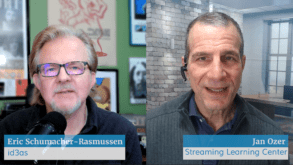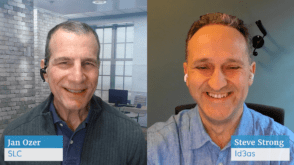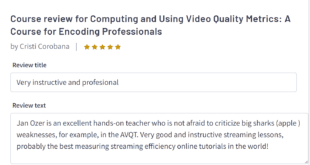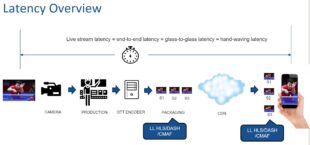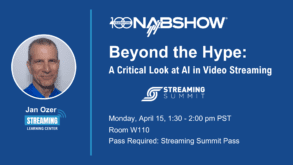As you’ve undoubtedly heard, Adobe Creative Suite 4 (CS4) Production Premium delivers some awesome productivity benefits, particularly the ability to send Premiere Pro sequences to both the Adobe Media Encoder (AME) and Adobe Encore for rendering or authoring while continuing to edit in Premiere Pro. Perhaps what you haven’t heard is that this capability significantly increases CS4’s memory requirements. If you’re upgrading from CS3 to CS4 on a 32-bit operating system, this can mean longer rendering times, instability, or both. If you want CS4’s features without the performance penalty, you should consider running CS4 on a 64-bit system.
Why does CS4 need more memory? Since AME and Encore can process Premiere Pro projects separately, Adobe had to create a behind-the-scenes application that renders the Premiere Pro sequences and sends the frames to AME and Encore. If you run Windows Task Manager while CS4 is rendering, you’ll see a program called PProHeadless that performs this function. This program consumes about 200MB of RAM. In addition, since AME now runs as a standalone program, its memory requirements have also increased.
What are your options? If you’re upgrading to CS4 on a 32-bit system, increase system RAM to the available maximum, which is typically 4GB since that’s all a 32-bit OS can handle. The 32-bit version of Windows usually reserves 2GB of the maximum of 4GB for system functions, leaving only 2 GB of memory for application programs. That’s not enough for many CS4 operations. When running CS4 on a 32-bit system, do what you can to preserve RAM for AME or Encore, such as closing Premiere Pro and any other unneeded programs while rendering.
If you’re running CS4 on a 32-bit system and notice sluggish or unstable performance, run Windows Task Manager (Ctrl+Alt+Del) while rendering and click the Performance tab. If the total Commit Charge exceeds system RAM, your system has to page data back and forth to your hard disk during rendering, which can slow performance and cause instability. If you’ve already installed as much RAM as your system can support, you can either grin and bear it or move to a 64-bit system.
How much performance boost can you expect from 64-bit? This will vary by project and source format. I ran a series of tests on a 2.83gHz HP xw6600 with 3GB of RAM running 32-bit Windows XP and a 3.33gHz HP xw8600 workstation running 64-bit Vista with 16 GB of RAM. Both systems were dual-processor, quad-core systems. For most tests, I created a variety of simple projects involving picture-in-picture, greenscreen, color correction, and similar effects and rendered to either DVD-compatible MPEG-2 format (for DV) or Blu-ray-compatible MPEG-2 format for HD source formats.
After correcting for the 18% difference in processor speed, the 64-bit system was 67% faster on my standard DV test file, up to 63% faster on HDV-related tests, up to 50% faster on AVCHD tests, and up to 227% faster on tests using footage from the RED camera. The only format that didn’t seem to improve on the 64-bit system was DVCPRO HD, which showed only a 13% speed boost.
To test how the systems compared under more stringent conditions, I re-rendered the AVCHD HD project while producing a DVD image file in Encore. The 64-bit system outperformed the 32-bit system by 70%. Overall, the HD formats required more RAM than SD formats, and increasing the complexity of effects typically boosted RAM requirements. In terms of commit charge, the 64-bit system exceeded four GB on 10 of 14 tests, and exceeded eight GB on two tests. On the 32-bit system, the commit charge ranged from a low of 1.6 GB to a high of 3.52.
I did run one highly complicated AVCHD-based test on these Windows systems and a 3.2 GHz eight-core Power Mac running OSX with 8GB of RAM. The 32-bit Windows system rendered in 68 minutes, the Mac in 11 and the 64-bit Windows system in 9. Why the difference? Let’s take a closer look at what 64-bit processing really is.
The most significant difference between 32-bit and 64-bit systems is the amount of addressable memory. Compared to the 4GB limitation for 32-bit systems, a 64-bit system can theoretically address 16 exabytes of memory (2^64), though Windows Vista x64 is limited to 128GB. Note that 64-bit operating systems can run 32-bit applications, though each 32-bit application can only address 4GB of memory. This is important because Photoshop is the only true 64-bit application in CS4; the others run as 32-bit applications within the 64-bit OS.
To run a 64-bit OS you need a 64-bit processor, which includes all Core 2 Duo and subsequent Intel processors. You may be able to upgrade your current PC to 64-bit, with two caveats. First, many systems sold as 32-bit systems max out at 4GB of RAM, so upgrading to a 64-bit OS will deliver minimal additional benefit. Second, you’ll need 64-bit drivers for all hardware devices on the system, including graphics and I/O cards and DVD burners, which may not be available.
Or, you can buy a 64-bit system, which are widely available. Be sure to get at least 8GB of RAM—more if you do multilayer HD projects or integrate After Effects sequences into Premiere Pro or Encore via Dynamic Link.
 Streaming Learning Center Where Streaming Professionals Learn to Excel
Streaming Learning Center Where Streaming Professionals Learn to Excel