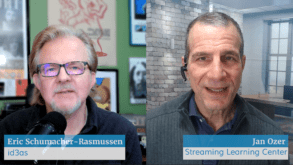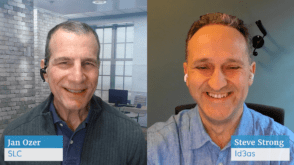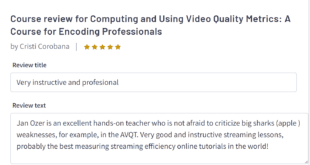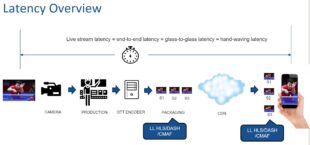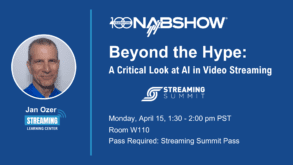So you’re streaming a live event at some off-site location and you’re wondering what hardware or software to buy to encode the video to send to your streaming server. Well, you’re in the right place, because that’s the subject I tackle in this Buyer’s Guide. I’ll present bite-sized chunks that should quickly help you narrow your selections. Note that I won’t be discussing on-camera encoders in depth, because those will be addressed in a separate Buyer’s Guide.
Contents
It Starts With Your Service
If you have your own streaming servers, your encoding options are practically unlimited. In contrast, if you’re streaming with a live streaming service, particularly Livestream, your options may be very limited. So check your service provider’s website first to determine if there are any free tools that can get the job done, any recommended tools, and any specific tools that just don’t work.
What’s Your Schema?
Whether you’re broadcasting with your own servers or a third-party service, you must understand your encoding schema. That is, are you streaming adaptively, which is preferred but more complicated, or encoding a single stream, which is cheaper and easier but may deliver a suboptimal experience to mobile viewers or those watching on large screen LCDs.
If you’re broadcasting a single stream, pretty much any encoder will do. If you’re streaming adaptively, your encoding needs depend upon your overall encoding schema. One technique is to encode all streams on-site for transmitting to the server, which is expensive and requires lots of outbound bandwidth. The other is to send one stream that the service can transcode into the required number of streams. Many hardware devices can only encode a single stream, which is a critical fact to know before you go shopping. If you have any special requirements, such as encryption or closed captioning, get those on the table early, because the vast majority of field encoders do not support them.
Video Mixer, Encoder, or Other?
The first major decision relates to the functions you need your encode to perform. For example, if you’re working with multiple cameras, you’ll need a video mixer, many of which can also encode single or multiple streams. At the other end of the spectrum, you may only need an encoder that can input a single audio/video (A/V) feed, encode it, and then transmit it to the streaming server.
In between are lecture capture stations such as the Winnov Cbox P2 HD that can input multiple A/V inputs, including screens from other computers for PowerPoint and software presentations, and format them for transmitting to a streaming service or for distribution to a range of desktop and mobile devices. Similarly, video management platform vendors such as Sonic Foundry usually offer their own portable video capture systems, which you should definitely move to the top of your list when buying a portable unit to stream into these platforms.
The same is true in the corporate space, where the VBrick Rich Media Studio Portable HD is an ideal solution for those producing rich media webcasts for distribution through the VBrick Enterprise Video Architecture, while the Cisco Digital Media Encoder 1000 functions similarly within the Cisco Digital Media System. Basically, as with live streaming services, if you’re distributing your content through any kind of academic or enterprise distribution mechanism, you should ascertain which portable encoder the vendor offers or recommends.
What Do You Need to Connect To?
If you’re buying a hardware device, it obviously needs to connect to your A/V gear, so identify the connection standards your field encoder needs to support and make sure it can support them, either directly or via format converters. If you’re buying a software encoder or mixer/encoder, you’ll need a capture card to input your A/V streams into your computer.
If your capture station has open expansion slots, you’ll have multiple options from many vendors. If you have a notebook, you can either buy an external capture device or get an expansion device such as the Magma ExpressBox that provides an expansion slot into which you can plug a capture card. Obviously, with either option, you need to buy a capture device that can connect to your A/V sources.
Choosing a Video Mixer/Encoder
If you’re looking for a video mixer/encoder combination, your first major decision is between a hardware-based system such as the NewTek TriCaster or software programs such as Telestream Wirecast or CombiTech VidBlaster. In general, even though the TriCaster is a Windows computer in a dedicated box, it’s thought to be more reliable than off-the-shelf software solutions because the hardware and software components are more rigorously tested, and the device is generally used only for live production, not for general-purpose computing, which minimizes the potential for application conflicts, viruses, and wear and tear. Of course, the TC 40 (as with all TriCasters) is transportable, but not truly portable.
On the other hand, with Wirecast and VidBlaster, you can be streaming live for well under $1,000, including capture hardware. To promote both portability and reliability, Telestream has partnered with several hardware vendors to provide turnkey computer systems with Wirecast preinstalled and guaranteed compatible I/O hardware, though this obviously drives up the cost of the overall system.
If you choose go the hardware route, the TriCaster line is one the few that can perform mixing and general-purpose encoding chores. In particular, TriCaster’s success in the streaming space has led to very wide support from most live streaming services. In fact, TriCaster is one of the few (if not the only) third-party devices supported by Livestream. Certainly there are many other hardware video mixers available from multiple vendors, although you may also need to purchase a separate encoder in order to use them.
Choosing a Software Mixer/Encoder
If you’re looking for a software mixer/encoder, Wirecast (Mac/Windows) and VidBlaster are the two most prominent entries. Producers looking for a Mac alternative should look into BoinxTV from Boinx software, while those working on Windows can consider the Open Broadcaster Software, which is both free and open source.
As between Wirecast and VidBlaster, if you’re a Mac producer, VidBlaster is out. Beyond this, the core feature sets of both programs are very similar, and both have been around long enough for any major feature deficits to have been addressed. The recently released Wirecast 5 was very significant competitively, with an open interface boosting ease of use, the incorporation of the x264 codec increasing quality, and the ability to easily capture multiple screen regions on the Wirecast system offsetting a long-term VidBlaster advantage.
In addition, as a much larger and better-established company, Telestream has the ability to form strategic relationships with companies such as Matrox and 1 Beyond to offer verified compatible turnkey systems. Still, both programs enjoy avid high-profile fans, so if you’re trying to choose between the two, check the respective features tables and product demonstrations, and consider downloading the trial version of both programs.
Choosing a Stand-Alone Encoder
If you’re looking for a stand-alone encoder, you’re faced with the same software/hardware decision, though the software decision is relatively simple because of the dearth of proven choices other than Adobe’s Flash Media Live Encoder (FMLE), which is free and reasonably functional. Basically, if you want to go software-only and your live streaming service doesn’t offer a desktop encoder, FMLE is the obvious choice.
Regarding hardware encoders, there are multiple categories to consider. If you need to move the encoder around during the shoot, you should consider an on-camera encoder, which as I said previously is addressed in a separate Buyer’s Guide.
Otherwise, hardware encoders come in two basic categories: specialized, portable computers that you can drive directly via a mouse, keyboard, or touchscreen, or access remotely via a web browser, or stand-alone, encoding-only appliances that you log in to and configure remotely via a browser. In the field, both categories enable one-button operation that’s simple enough for nontechnical users. So before the event, technical personnel can choose and configure presets and enter the credentials of the target server. On location, users plug the unit in, connect the A/V gear and an ethernet cable, and drive the unit with simple touchscreen or button controls. Should problems arise, technical staff from the home office can usually (firewalls permitting) access the unit to diagnose and resolve the issues.
Computer or Appliance?
Overall, computers in a box such as the Digital Rapids TouchStream are generally larger and more functional, but they are also more expensive and much louder, making them inappropriate for quiet environments. Many producers prefer units such as these because of the ability to preview the encoded stream on the box, which can help diagnose and resolve any problems. In contrast, with encoding-only devices, you can only diagnose from a separate computer on the same local area network (LAN), and usually you can only preview the stream from the streaming server, not from the unit itself. Computer-based encoders are usually more powerful, as well, and capable of producing multiple streams, while many low-cost appliance encoders can produce only one or two streams.
On the other hand, where computer-based encoders start in the $5,000 range, encoding appliances are much cheaper, with units such as the Matrox Monarch priced at $995. Since these units are typically solid state, with no fans or hard drives, operation is silent and ideal for environments where encoder noise is an issue.
Choosing a Computer-Based Encoder
When choosing between computer-based encoders, work through the objective criteria first. That is, identify which systems connect to your A/V gear and output the required number of streams. For example, the Cisco Digital Media Encoder 1000 is an analog-only, SD device that can output only a single 320×240 H.264 or Windows Media stream with a maximum data rate of 350Kbps. While useful for some broadcast applications, it’s also too anemic for many others.
Once you’ve sorted through this process, you may have only one or two available options. If the Digital Rapids TouchStream is still in the mix, consider the convenience of the embedded touchscreen control, which eliminates the need to bring a separate monitor, keyboard, and mouse.
Choosing an Encoding Appliance
When choosing an encoding appliance, you have to work through the same connectivity and stream count issues discussed previously. Once you’ve narrowed down your candidate list, you’ll discover that most encoding appliances are designed with one specific market or application in mind. If your use is consistent with that market, you’ve got a match; if not, the unit will either be too expensive or unsuitable.
For example, the unique selling proposition of the Matrox Monarch is its ability to create two streams, one for sending to the live streaming service, the other a high-quality copy for archiving, further editing, or creating a higher-quality video-on-demand stream. At $995, that’s a lot of functionality built into portable and silent form factor. However, since the unit only accepts HDMI input, you may have to factor in the cost of format converter.
In contrast, Vitec’s Optibase MGW Nano costs between $3,995 and $6,495, depending upon the supported input, so it is much more expensive. However, you can buy the unit with HDMI or HD/SD-SDI video inputs, and it has a serial port for input of Motion Imagery Standards Profile (MISP) metadata such as Cursor-On-Target and Key Length Value data, enabling a range of military-related applications. The Nano also has features such as multicast output and encryption, which provide lots of value in many enterprise applications.
 Streaming Learning Center Where Streaming Professionals Learn to Excel
Streaming Learning Center Where Streaming Professionals Learn to Excel